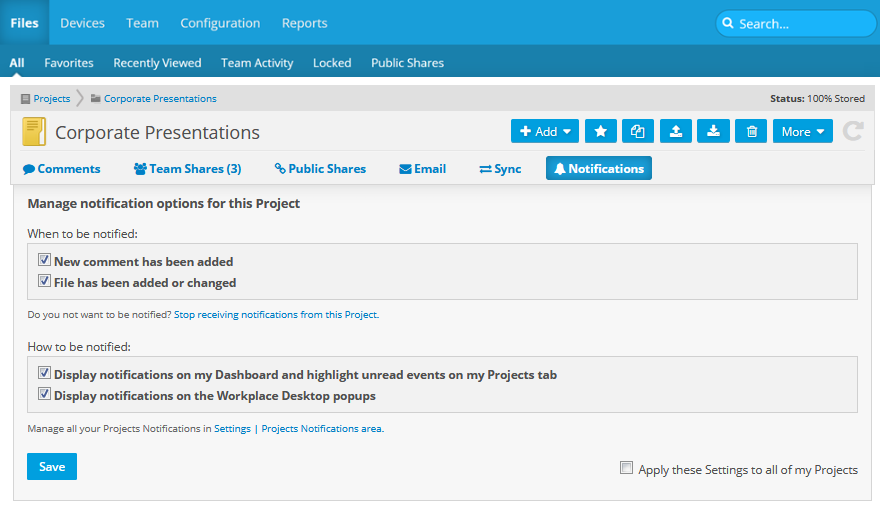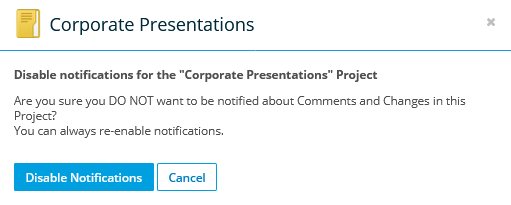PERMISSIONS All users
NAVIGATION Workplace Online > Files > All > click a project > click Notifications
NAVIGATION Workplace Online > Settings > Notifications
Workplace allows you to control when and how you're notified when changes are made or comments are added to the projects you're working on. You can manage these preferences in Project Notifications (a link is provided at the bottom of the Notifications area), or on a project-by-project basis, as described below.
Project notifications can be generated when changes are made or comments are added to the following file types:
| Supported File Types |
| .doc .docx .jpg .jpeg .ppt .pptx .xls .xlsx .txt .pdf .pps .png .key .pages .numbers .eps .ai .htm .html .css .dot .dotx .xlsx .xlt .xltx .vsd .vsx .qxd .qxt .rtf .mny .zip .rar .psd .bmp .tif .tiff .svg .aac .m4p .aiff .aifc .mp3 .wav .wma .swf .fla .flv .wmv .mov .mpg .mpeg .avi .aif |
How to...
- Go to the Notifications area for a project (refer to paths, above).
- Use the check boxes to set your preferences in the When to be notified area.
- Use the check boxes to set your preferences in the How to be notified area.
- Click Save.
- Go to the Notifications area for a project (refer to paths, above).
- Review your notification preferences before applying them to all your projects.
- Select the Apply these Settings to all of my Projects check box.
- Click Save.
- Go to the Notifications area for a project (refer to paths, above).
- Select one or both check boxes in the When to be notified area.
- Click Save.