PERMISSIONS All users (if two-factor authentication is required for your login)
NAVIGATION Workplace Online > Click your name (My Account) > My Settings > Two-Factor Authentication
NOTE Two-factor authentication may also be referred to as 2FA or two-step verification.
2FA is a security process used to confirm the identity of an authorized user, which (in the case of Workplace) consists of two authentication factors:
- Knowledge factor: Workplace username and password
- Possession factor: Either Authenticator app (recommended) or a SMS (text message)
Authentication by two independent factors decreases the risk of an intruder gaining access to and stealing your personal data or identity.
How to...
- Click Two-Factor Authentication in the Settings area:
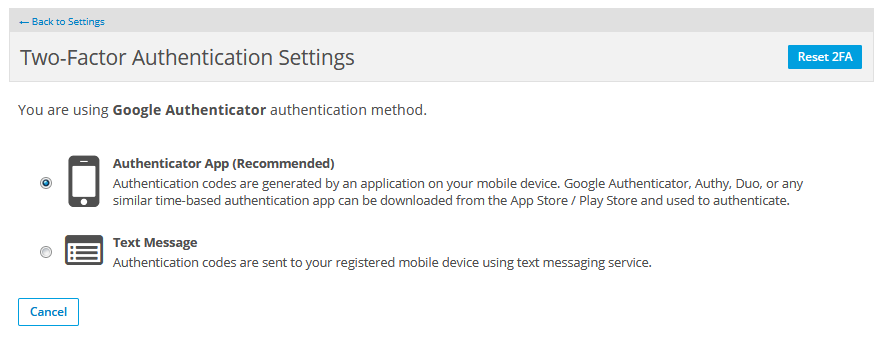
- Select the authentication method you want to use.
NOTE Authentication codes are generated by an application on your mobile device. Google Authenticator, Authy, Duo, or any similar time-based authentication app can be downloaded from the App Store / Play Store and used to authenticate.
- Follow the onscreen instructions to complete setup. The steps will differ, depending on the 2FA method you have chosen.
NOTE SMS (text messages) can be unreliable due to issues beyond our control, such as carrier network congestion. For this reason, we recommend using Google Authenticator as the primary verification method.
If you have already chosen Text Message as your 2FA method, contact your team administrator, who will be able to reset your selection.
If you wish to set up your Workplace authentication on a different device, you will have to reset your 2FA. If you have lost the device you use for 2FA, please ask your Workplace Administrator to reset your 2FA for you.
- Click the Reset 2FA button.
- Click Reset in the confirmation popup.
- Complete the steps described in Manage your two-factor authentication method, above.
PERMISSIONS Administrator or Super Administrator privileges in Workplace
To learn how to enable, disable, and manage 2FA for your team, please refer to Policy Profiles and Select Policies



