Just follow these steps...
In Autotask:
- Log in to Autotask.
- Go to Admin > Features & Settings > Resources/Users (HR) > Resources/Users > New > New API User.
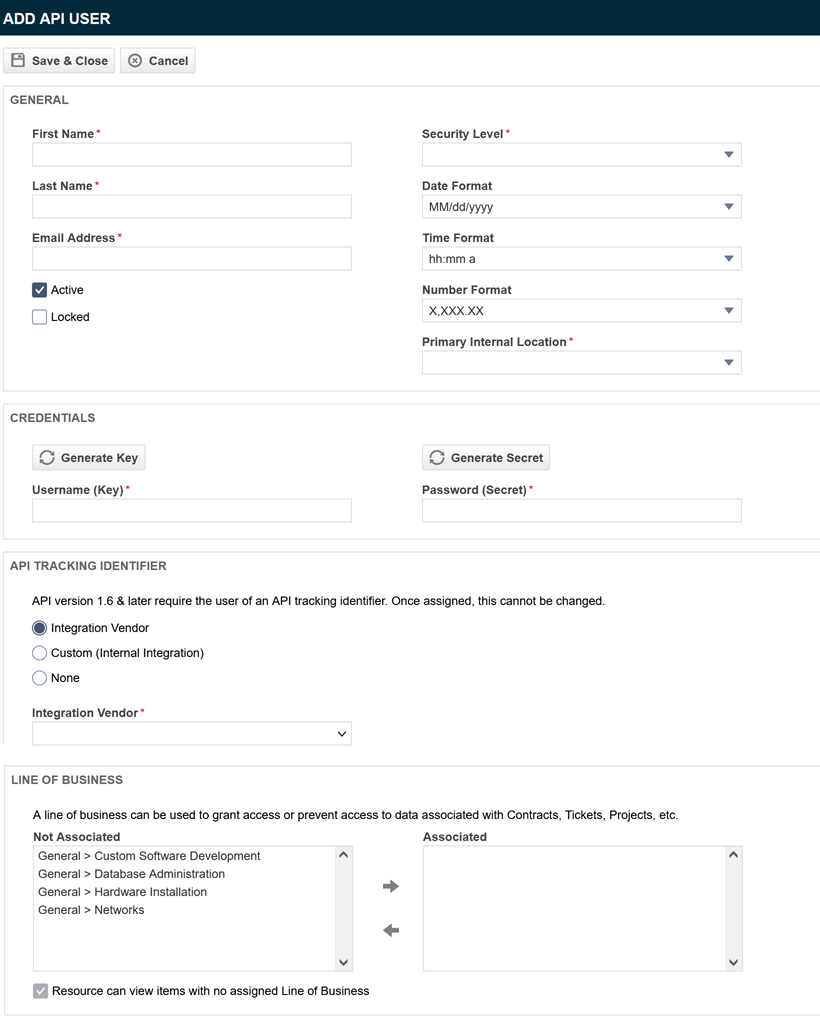
- Enter values for the First Name, Last Name, and Email Address fields.
- Make a selection in the Security Level field.
NOTE To facilitate seamless synchronization of services through the integration, we recommend using the API User (System) security level.
- Use the Generate... button associated with the Username and Password fields to automatically populate the fields. If you choose to create your own entries for these fields:
The username must contain letters and numbers, may contain special characters (@ ( ) ; : [ ] | \ are not allowed), and must be unique for your database (including inactive resources).
The password must match the criteria configured in the system settings for you Autotask Site Setup.
NOTE If your target application does not allow 25-character passwords, you can shorten or override the auto-generated password.
- Select the integration vendor Datto File Protection & Datto Workplace.
- Click Save & Close.
Then, to complete the connection:
- Log into Workplace Manager.
- Click Manage Autotask PSA Connection.
- Enter your new API user credentials.
- Click Connect.
NOTE Workplace Manager will use these login credentials to identify and retain your Autotask zone and database information. If we are able to establish a connection, you will see a yellow bar at the top: Connection was established. If you entered invalid credentials, a red bar will appear: Failed to establish connection.
- You will be returned to the previous page, and your Workplace Manager account will now be connected to your Autotask database.
IMPORTANT If you change your Autotask API User password, remember to update your credentials in Workplace Manager!




