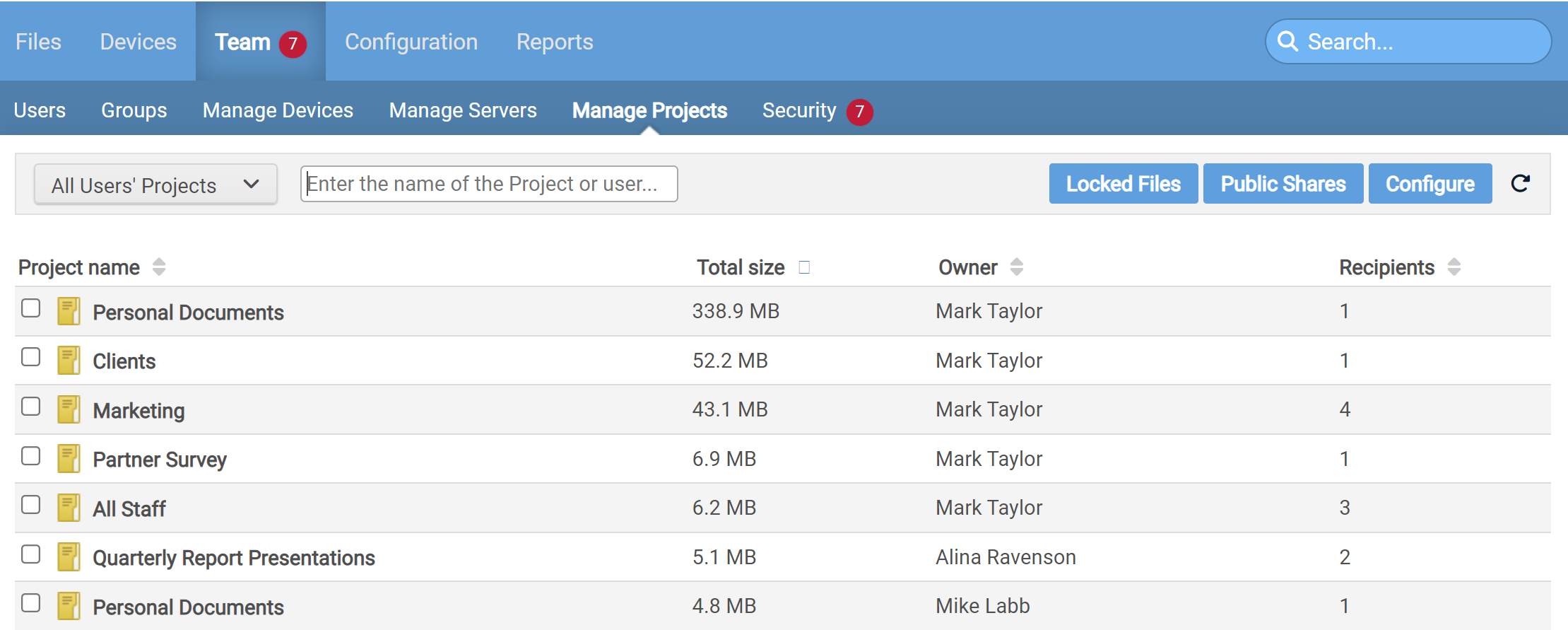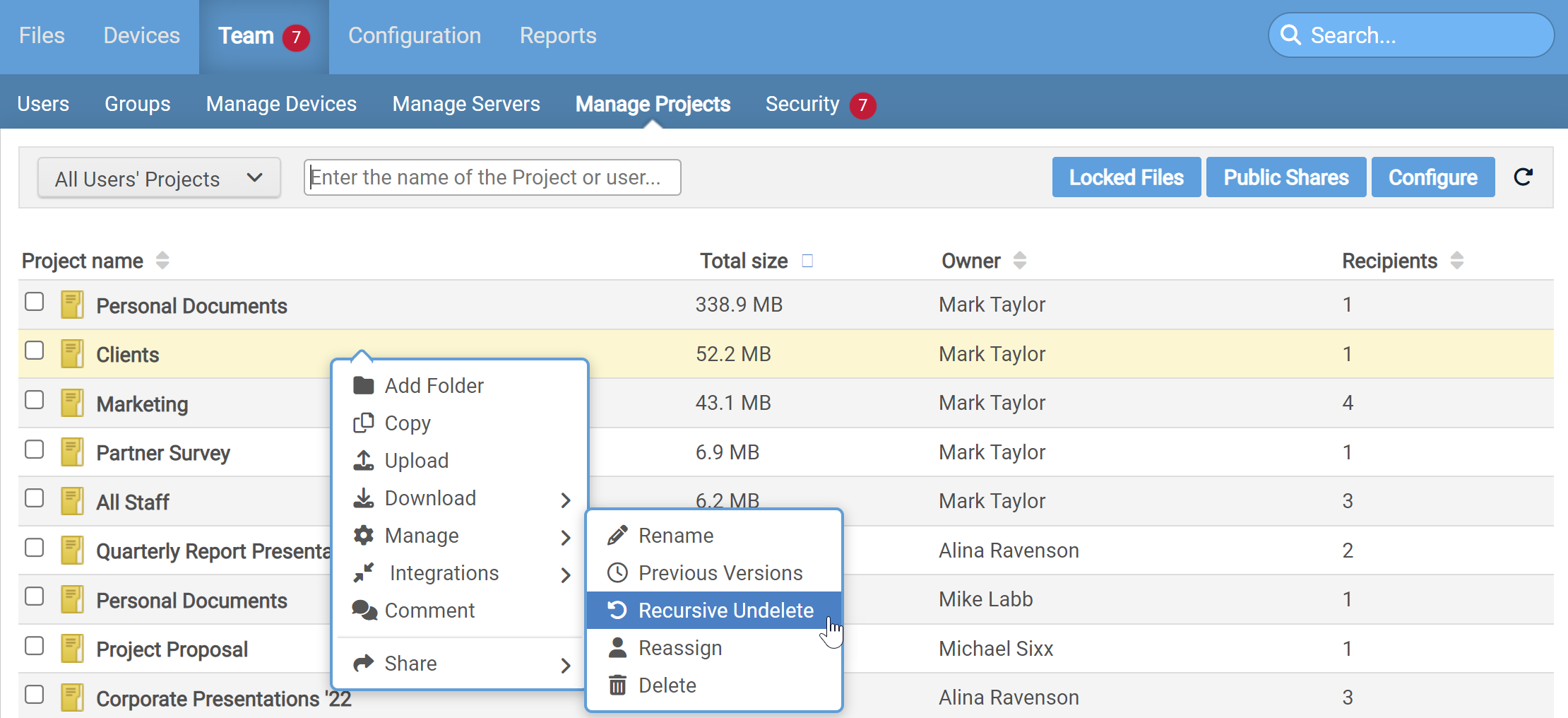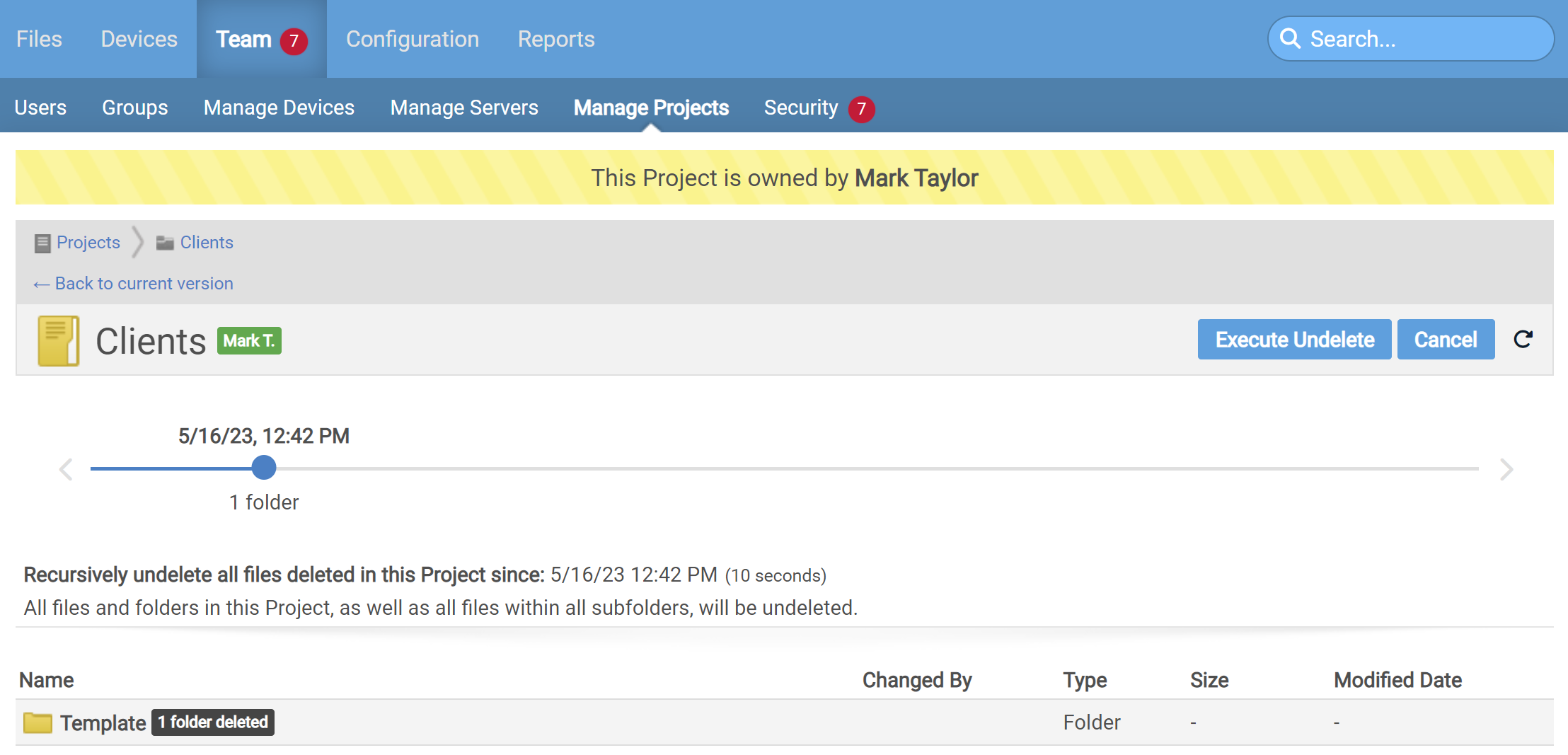My project is a mess, and it will take me a long time to undelete all these files, scattered throughout the folder structure. Help me!
We made the Recursive Undelete function just for you.
If files or folders have been mistakenly deleted in Workplace, you no longer have to undelete them individually. If you are the project owner or a Super Administrator, you now have access to the Recursive Undelete function, which allows you to apply a "mass undelete" to a folder, including deleted files within sub-folders, that will reinstate all files deleted since a specified time.
-
Access this function from More > Manage menu on any Folder Detail page.
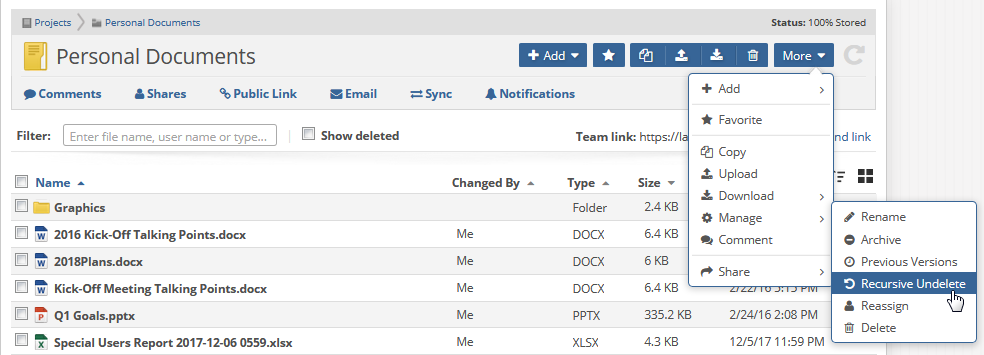
-
Use the timeline to specify the date and time from which you would like to undo all deletions, and click Execute Undelete:
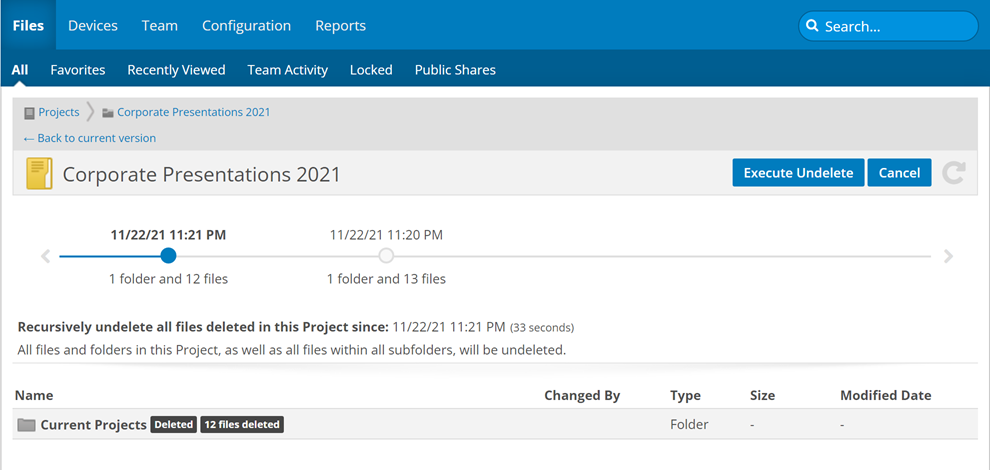
NOTE If someone else mistakenly deleted items from your project, it may be time to rethink the level of access you've granted. For more information, please refer to Manage project, folder, and file team shares.