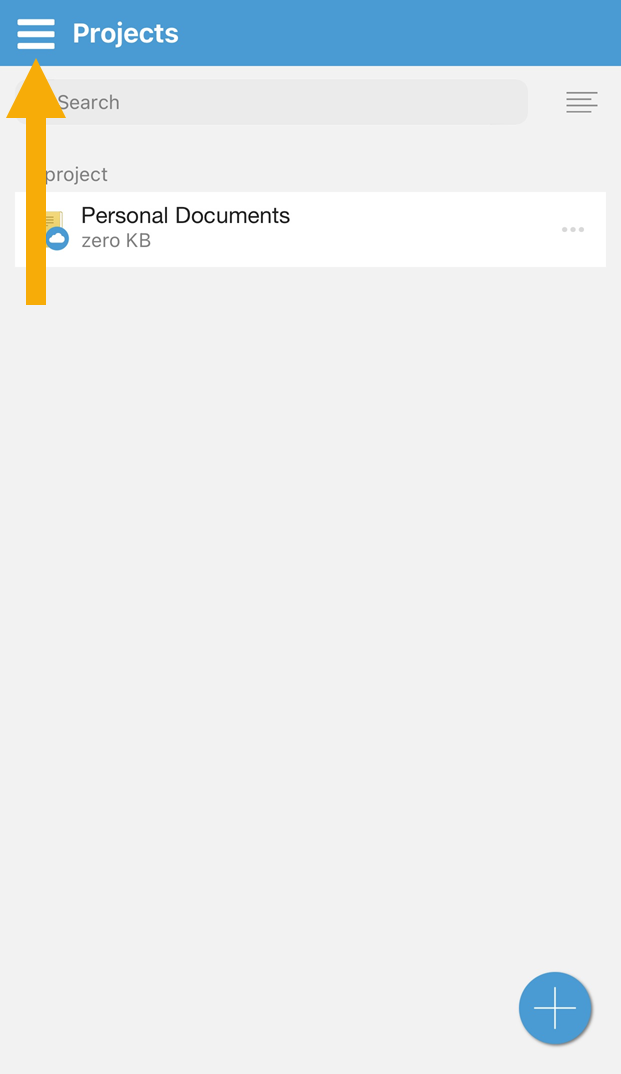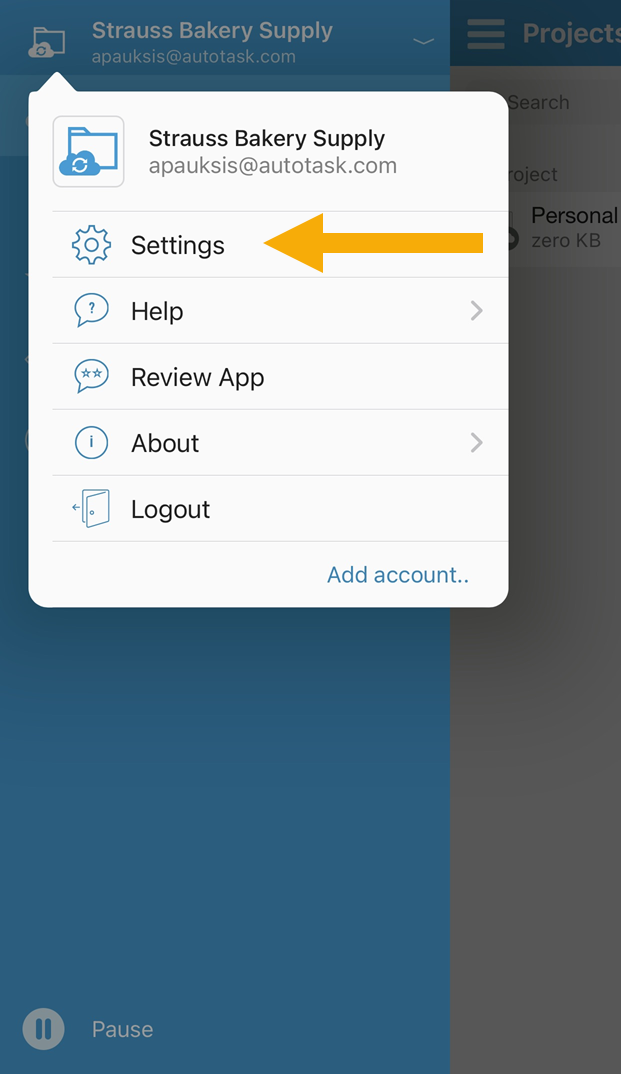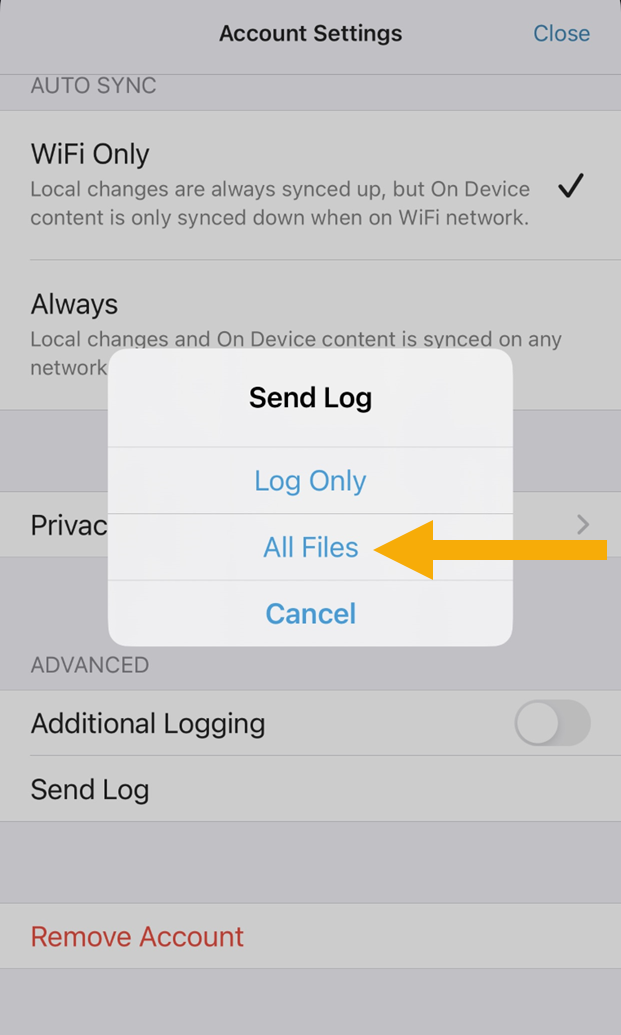If you're experiencing issues, it might be necessary for us to obtain the log files related to sync operations from your computer to understand the root cause of the problem. The instructions below describe how to find those files.
Workplace for Windows and Mac v10
PERMISSIONS All Workplace and Workplace Server users
NAVIGATION Taskbar/menu bar > ![]() >
> ![]() > About...
> About...
- Taskbar/menu bar >
 >
>  > About...
> About... - Right click in the Device Information area, and select Copy Logs to Desktop.
- This creates a .zip file with the logs from Workplace and places the .zip file on your computer's desktop.
Workplace Desktop v8 and Workplace Server
PERMISSIONS All Workplace and Workplace Server users
NAVIGATION Windows taskbar > ![]() > About...
> About...
NAVIGATION Mac menu bar > ![]() > Preferences... > About tab
> Preferences... > About tab
BEFORE YOU BEGIN For Workplace Server, first manually launch the user interface.
Workplace Mobile
PERMISSIONS All Workplace Mobile users
NAVIGATION Three-line menu > Account Name > Settings
-
Tap your account name.
-
Your log files will be automatically attached to an email so that you may send it to Support if requested.