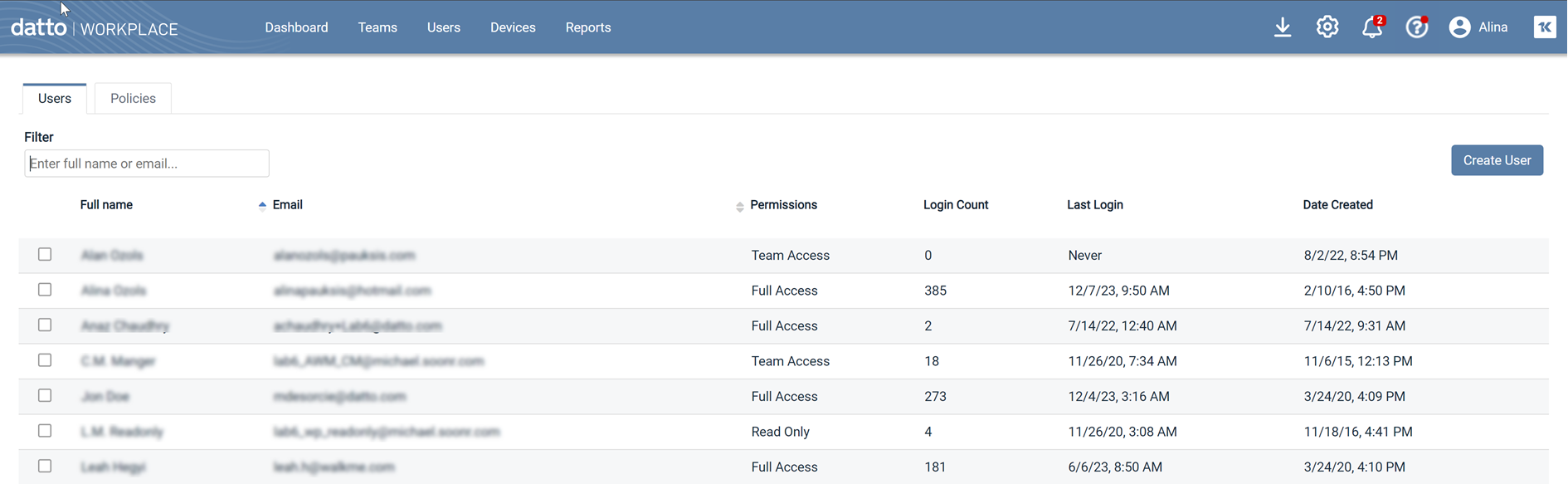PERMISSIONS Full Access privileges in Workplace Manager
NAVIGATION  > Workplace Manager Access
> Workplace Manager Access
When we provision your Workplace Manager site, we initially set up one user with administrator permissions. This administrator can then log in and create any number of additional Workplace Manager user accounts for other people in your company.
IMPORTANT We strongly recommend that you set up a user account for each Workplace Manager user so that there is an accurate activity audit trail. Do not use one generic login.
Your Workplace Manager users are created and managed on the Workplace Manager Access page:
| Feature | Full Access | Team Access | Read Only |
|---|---|---|---|
| Settings | |||
| Configure the Support Settings your clients should use for support |

|
||
| Create, edit, and delete Workplace Manager users |

|
||
| View Workplace Manager user details |

|

|

|
| Customize branding |

|
||
| Manage Team Alert recipients |

|
||
| Configure the Autotask integration |

|
||
| Teams | |||
| Export (export the list of teams to CSV or XLSX) |

|

|

|
| Create New Team |

|

|
|
| View Team Details |

|

|

|
| Edit Team |

|

|
|
| Delete Team |

|

|
|
| Manage Team (from the client's Workplace Online) |

|

|
|
| Manage Teams > Users | |||
| Export (export the list of users to CSV or XLSX) |

|

|

|
| View User |

|

|

|
| Edit User |

|

|
|
| Send Password Reset Email |

|

|
|
| Resend Welcome Email |

|

|
|
| Devices | |||
| View remote device details |

|

|

|
| Dashboard | |||
| View Dashboard |

|

|

|
How to...
- Click the Create User button. This will open the Create or edit Workplace Manager users page.
- Populate the following fields:
| Field | Description |
|---|---|
| E-mail* | Enter the email address for the new user. |
| Full Name* | Enter the first and last name of the new user. This field cannot be empty, so you must enter at least one or the other. |
| Prefix/Phone Number | Optionally, enter a phone number. In the Prefix field, select a country from the dropdown list. Then enter the phone number. |
| Security Level | Select the level of access you want to grant this user. Refer to Workplace Manager Access for details. |
| Time Zone | Select the time zone in which the user is located. |
- Click Create. The new user is added to Workplace Manager and a welcome email is sent to them automatically, allowing them to complete setup of their Workplace Manager account.
Right-click on a row and select View User. This will open the Workplace Manager user details page.
- Right-click on a row and select Edit User. This will open the Create or edit Workplace Manager userspage.
- Edit fields as necessary.
- Click Save.
NOTE If you change the email address of a user, be sure to send them their new login credentials.
Right-click on a row and select Send Password Reset Email. A popup will confirm that the password reset email was sent, enabling the user to reset their own password.
Right-click on a row and select Resend Welcome Email. A popup will confirm that the welcome email was sent, enabling the user to complete their account setup.