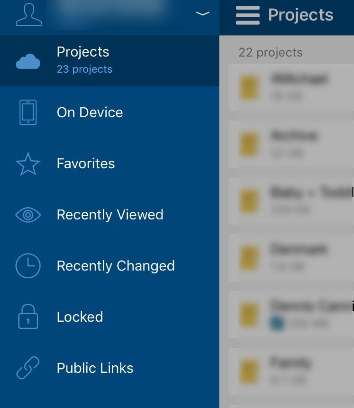December 2016
We're pleased to introduce Workplace Mobile for iOS, which replaces Soonr Go and allows you to access, edit and annotate documents anywhere, anytime!
NOTE Workplace Mobile is not an upgrade to Soonr Go, but a separate, new app which will need to be configured with your Workplace account credentials.
NOTE Workplace Mobile 2.0 for iOS requires iOS 9 or later.
The following enhancements are available in Workplace Mobile 2.0 for iOS:
Workplace Branding & User Interface Enhancements
We've made a variety of minor improvements to the Workplace Mobile interface. While the fundamental functionality remains unchanged, various minor refinements collectively make for a better overall user experience.
Two notable changes:
- The dedicated button to select multiple items has been removed. Selecting multiple items now adheres to the iOS norm of tapping and holding on a file or folder, which then allows you to select multiple items.
- The Dashboard has been removed. Now your Favorite, Recently Changed, Locked, and Public items have moved to drawer menu, and we've also added a Recently Viewed section:
Scribble Enhancements
Our implementation of a new Scribble engine allows for annotations to be amended, even once the file has been flattened! To make amendments to a document, simply preview it and click on the Scribble icon again. Tap on the annotation to amend and make the desired changes.
To use Scribble, simply click on the  Scribble icon when previewing a document or select Scribble from the "+" menu.
Scribble icon when previewing a document or select Scribble from the "+" menu.
NOTE If you cannot see the Scribble option, either the ability to edit documents via Workplace Mobile has been disabled by your administrator or the file type does not support conversion.
If a tool is equipped with tiny arrows next to the tool icon, you can tap and hold to reveal additional tools. The following tools are available for use:
Improved TouchID Support
TouchID is now fully supported, in addition to your existing passcode and password options. You can change your authentication preferences from Settings > Security within Workplace Mobile.
PERMISSIONS Administrators should note that the TouchID is treated as a "passcode" in Workplace Mobile Enforce Authentication policy. For more information, refer to Select Policies.
Images/Video Burst Capture
Previously, you were prompted to save or discard your photos or videos after each capture.
With this release, you can snap away. Once you're done, click Save to save all the images/videos to the location of your choice.
View Only Permissions
This new permissions level allows you to provide View Only access to users with whom you share projects or folders.
Users with View Only permissions can only view the shared item via Workplace Online or Workplace Mobile.
They cannot print, download, save, or sync the item.
TIP If the Watermark Preview policy is enabled, files to which the user has View Online Only permission to will have a watermark applied.
Separate Public Links and Reshare Permissions
When sharing projects and folders with other users, the ability to create Public Links and to Reshare can be applied separately.
This provides you with you more granular control over the items you share and therefore improved security.
Universal Links
When tapping on a team link received via the Mail app, Message app, or any other apps that support Universal Links, Workplace Mobile will open directly to that location.
Multitask Support
For iOS devices that support multitasking, this enhancement allows you to use Workplace Mobile and other apps simultaneously.
iPad Pro Support (display resolution)
Native support for iPad Pro resolutions has been added.
Improved Sync after Restoring from Backup
If you've lost and replaced your device or simply gotten a new one, you're likely to restore everything, including your Workplace Mobile app, from a backup. We've improved the Workplace service to resolve conflicts that may arise in these situations and smoothly get you back in sync.
Context Sensitive "+ "Menu
When you're viewing a project list, the + icon offers the option to create a new project. If you're within a project, the + icon offers the option to create a new folder instead.