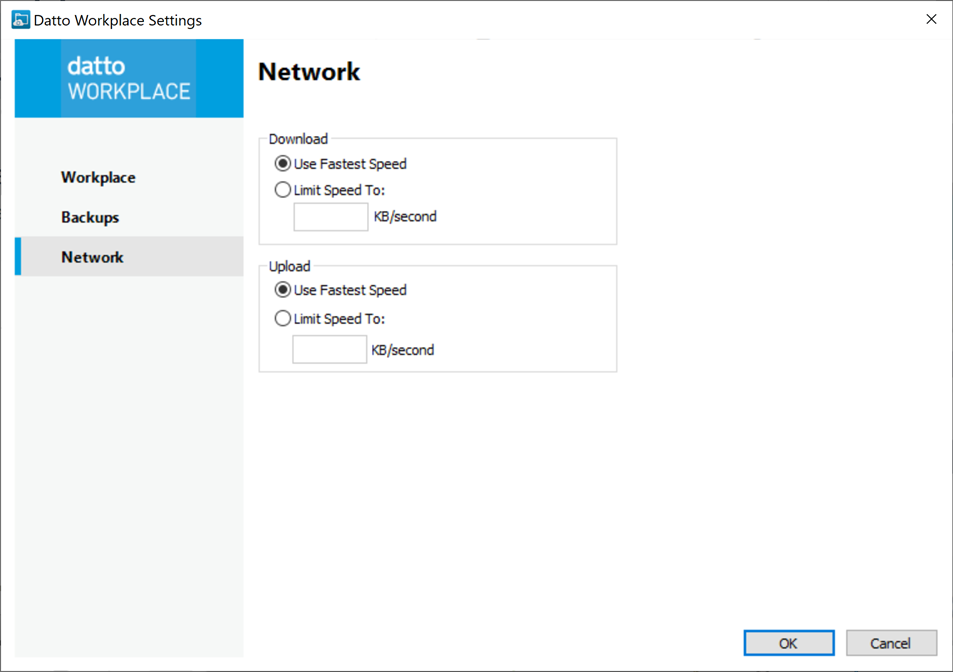PERMISSIONS All Workplace users
NAVIGATION Taskbar/menu bar > ![]() >
> ![]() > Settings...
> Settings...
How to...
- Make your setting selections for both Download and Upload from the following available options:
| Setting | Definition |
|---|---|
| Use fastest speed |
Select this radio button to use the fastest available speed at all times. NOTE If the Throttle Control policy has been enabled for your policy profile, your maximum upload/download speed will be limited to the speed set by that policy. |
| Limit speed to: |
Select this radio button to specify the Internet connection speed to be used by the Workplace app. Selecting this radio button will display the Use Fastest Speed Range area, described next. NOTE If the Throttle Control policy has been enabled for your policy profile, your maximum upload/download speed will be limited to the speed set by that policy. |
|
Use Fastest Speed (time range) |
Select the Use fastest speed check box to allow Workplace to use the fastest speed available between set hours, then specify a time slot when the maximum speed can be used. To disable this feature, clear the check box. |
- Click the OK button.