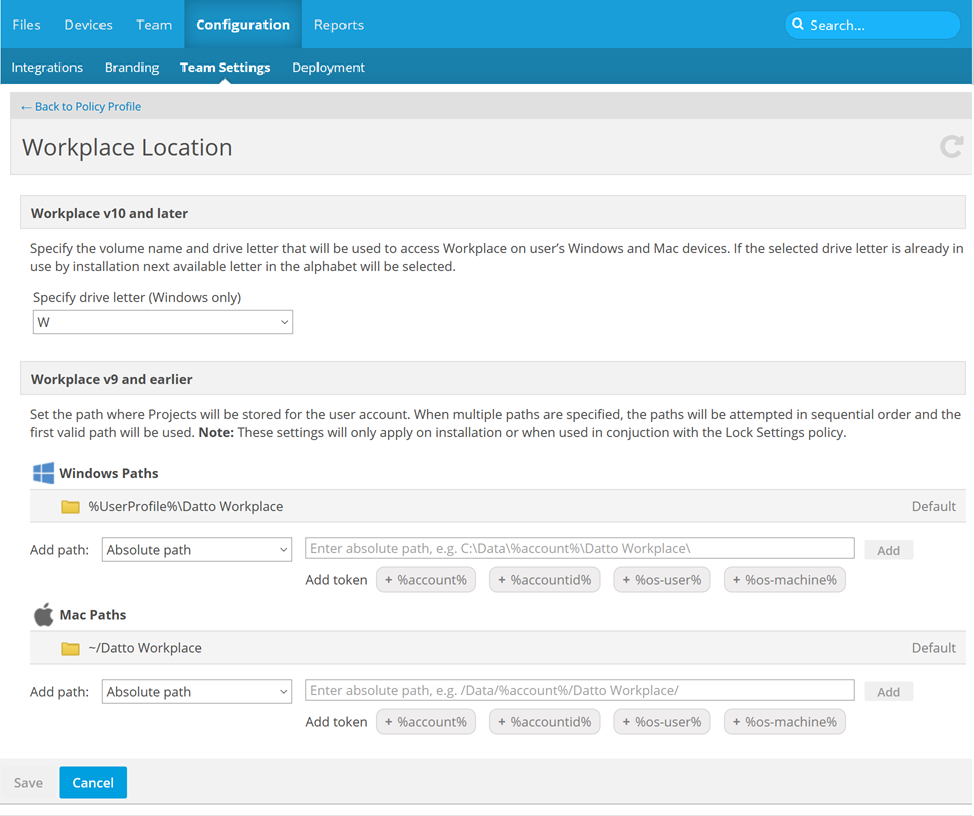PERMISSIONS Full Access or Team Access
NAVIGATION
Workplace Location
The Workplace Location policy allows you to specify the default location for the Workplace Folder upon installation of Workplace for Windows and Mac.
Once this policy is added to a policy profile, you will designate volume information (v10) or new path(s) (v8 and earlier) on this page.
Workplace v10 and later vs. Workplace v8 and earlier
For Workplace v10 and later, you'll simply specify the drive letter (Windows only) and volume name that will be used to access Workplace on the user’s Windows and Mac devices. No further setup is required.
For Workplace v8 or earlier, you may set the path where projects will be stored for the user account.
The following rules govern path use:
- Multiple paths can be designated.
- If a folder in the specified path does not exist, Workplace Desktop will attempt to create it.
- Tokens such as OS user name, OS computer name, Datto Workplace UserID, etc., can be used to specify variables in the path(s).
- The path(s) are validated by Workplace Desktop. If the path(s) are found to be invalid, the app will skip to next specified path.
- The default location for the Workplace Desktop folder remains unchanged. If no other valid path is provided, it will reside in the user profile.
- If multiple paths are provided, the Workplace Folder will be created using the first valid path the system encounters, using the order in which you provided the paths.
- In order for the path to be valid:
- the OS user under which Workplace Desktop is installed must have full permissions to the path
- The final folder in the path must not exist or be empty
How to...
- Select a drive letter (Windows only).
NOTE If the drive letter you select is already in use when Workplace is installed, the next available letter in the alphabet will be used.
- Enter a name for the volume that will be used to access Workplace on users' Windows and Mac devices. The default name for the volume is Datto Workplace.
NOTE If the drive letter you select is already in use when Workplace is installed, the next available letter in the alphabet will be used.
- Click Save.
- Select a path type.
- Click a token to add it to the path.
TIP If you're unsure of what the tokens mean, hover for a tooltip.
- When your path is complete, click Add.
NOTE You may add multiple paths. The system will attempt to create the Workplace folder starting with the first path you enter. It will use the first valid path it finds.
- Click Save. Your path will be added to the (OS) Paths list.
When you have added more than one path, icons that allow you to drag and drop items will appear next to the paths.
- Click and hold the
 next to the item you want to move.
next to the item you want to move. - Move the item.
- Release the mouse button.
- Click Save.
NOTE The system will attempt to create the Workplace folder starting with the first path you enter. It will use the first valid path it finds.
- Click the X icon next tot he path you wish to delete.
- Click Save.