PERMISSIONS Full Access or Team access privileges in Workplace Manager
NAVIGATION
The Single Sign-On feature allows for an additional method of authentication when accessing Workplace Online.
NOTE These instructions are a supplement to our topic on Single sign-on integration guide. Please use this guide in conjunction with those instructions.
How to...
- Login to your Ping Identity portal as an administrator.
- Select the Applications tab.
- Click the Add Application tab.
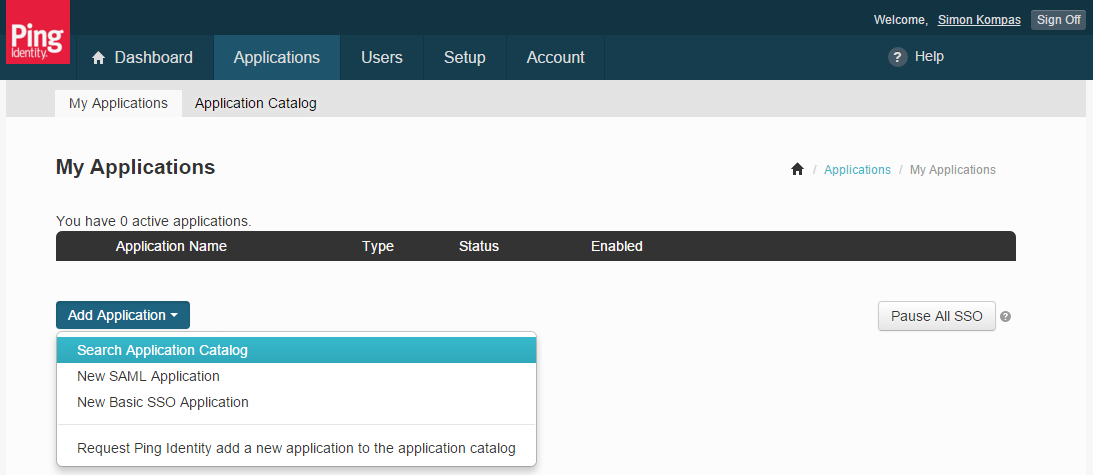
- Click Add Application. and select the Search Application Catalog option.
- Use the search terms “Workplace."
- Click anywhere on the Workplace application row to enable the integration from within Ping Identity.
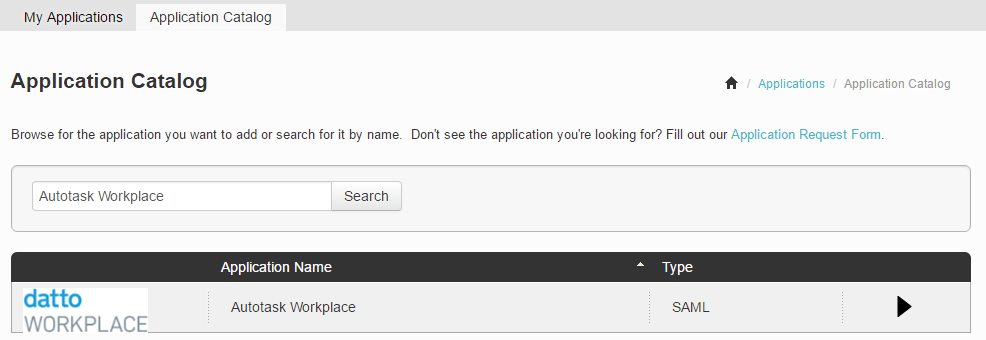
- Click Setup.
- Click Continue to Next Step.
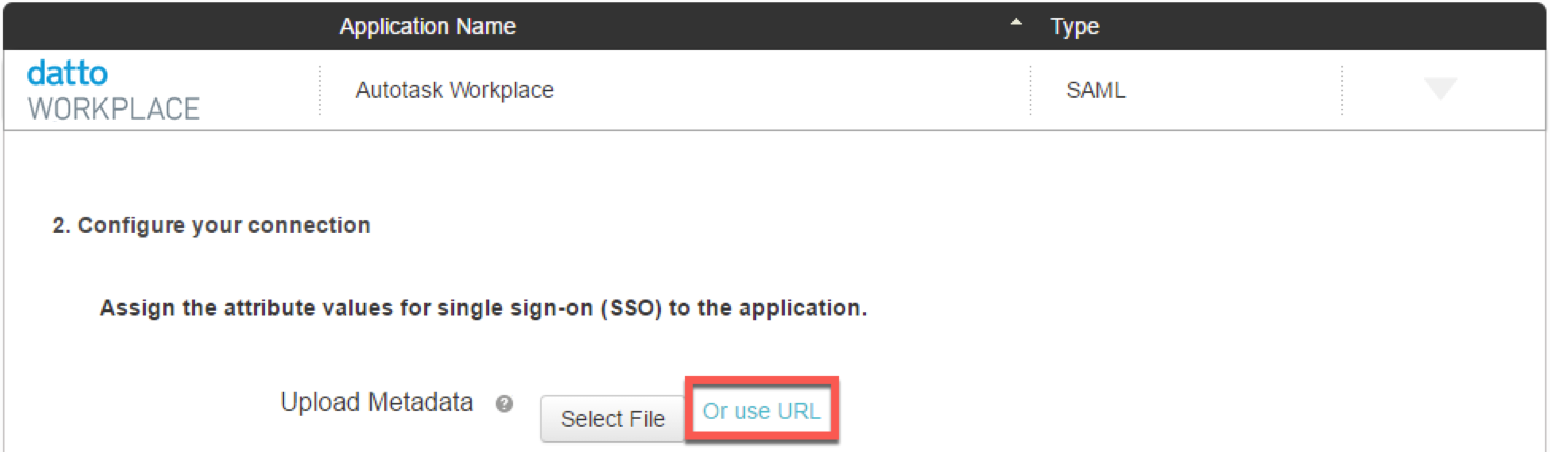
- Click on the Or use URL option
- In the Upload Metadata field, enter the URL in the format https://XX.workplace.datto.com/singlesignon/saml/metadata, where is XX is the appropriate subdomain for the region in which the team is located.
To confirm the correct subdomain, login to Workplace Online. Once logged in, make note to the subdomain in the URL - this is the part between the “https://“ and “.workplace.datto.com/“. - Tab out of the URL field. Various fields on this page will now automatically update.
If the fields fail to auto-populate, replace all ${region} references with the appropriate subdomain manually. - Click Continue to Next Step.
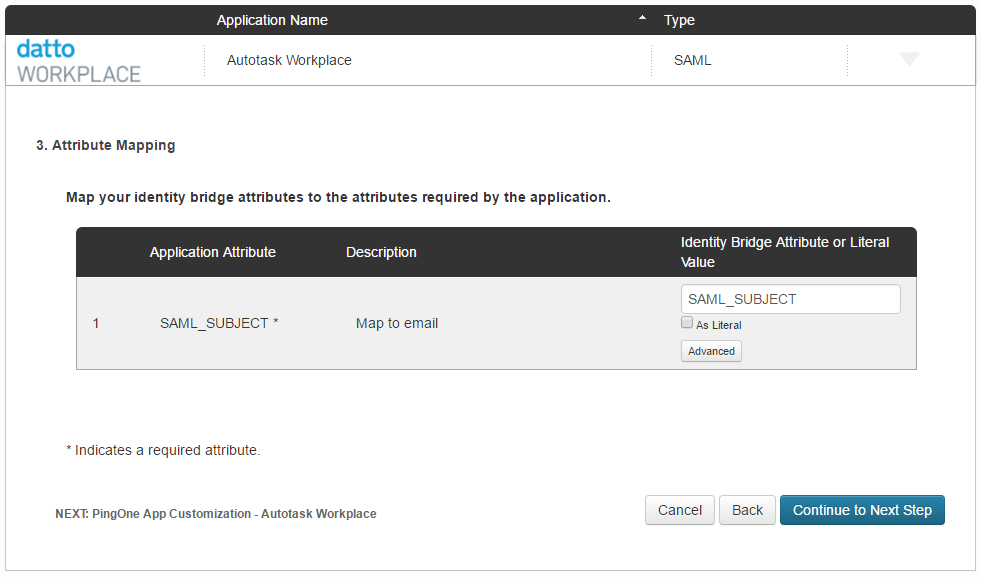
- On the Attribute Mapping page, click Advanced.
- Click in the “Name ID Format to send to SP” and select the ‘urn:oasis:names:tc:SAML:1.1:nameid-format:emailAddress’ from the drop-down list.
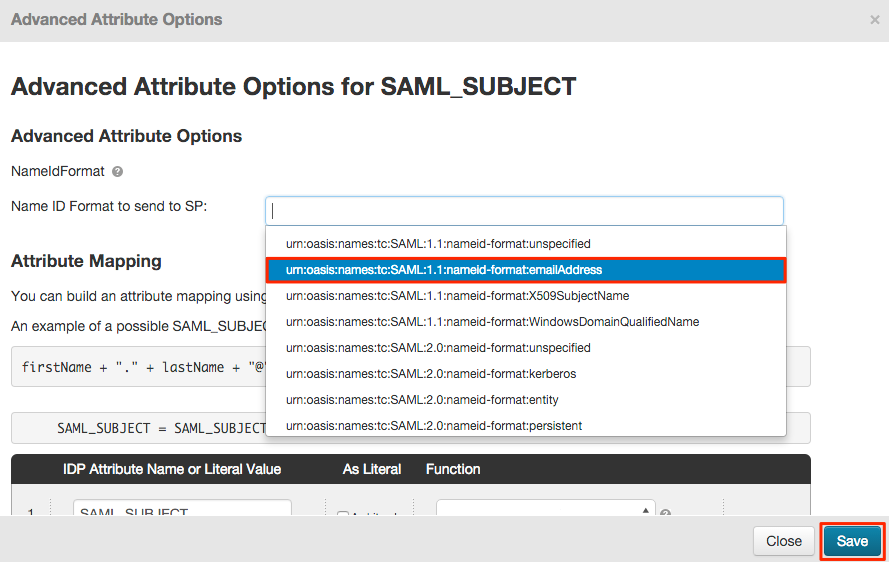
- Click Continue to Next Step.
- Customize any further options as desired, then click Save & Publish.
- On the Review page, click the Download button associated with the SAML Metadata field.
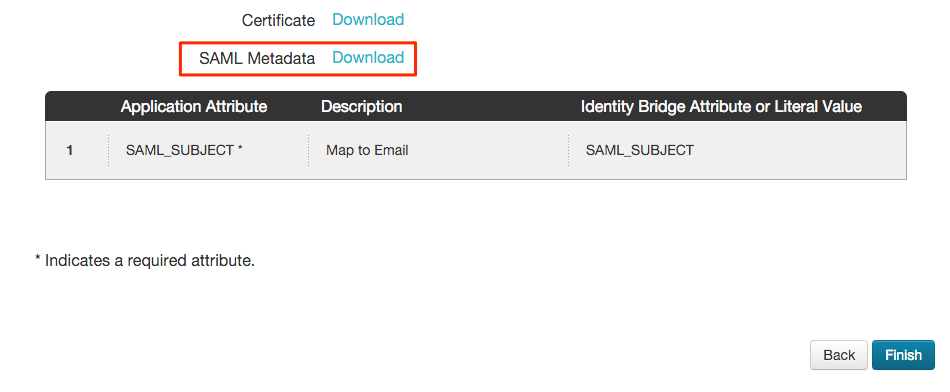
- Use the downloaded XML file to complete the integration. Refer to Single sign-on integration guide.



