PERMISSIONS Full Access or Team Access
NAVIGATION
On the User Defaults tab, you'll set the default values for some attributes that will be automatically applied when you add new users. Completing the information on this tab will make creating new users a lot faster.
You can always change any of these entries as you create individual users, but having this consistent, auto-populated baseline will save you a great deal of data entry time.
| Metered |
|---|
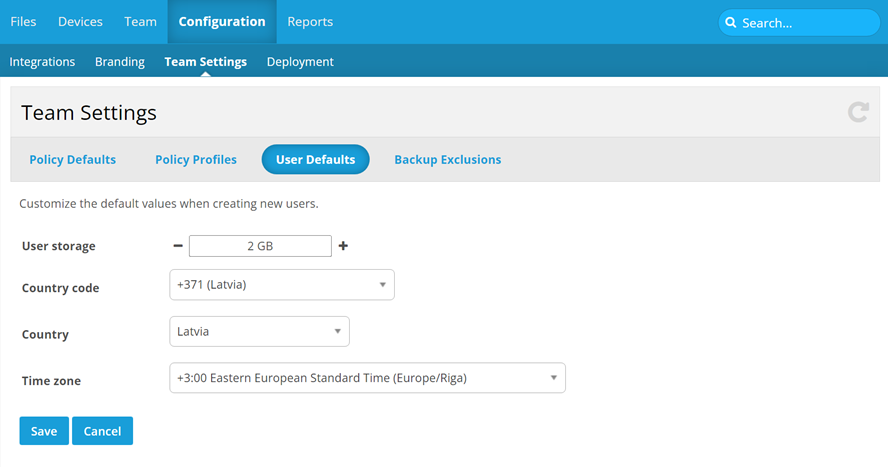
|
| Unlimited |
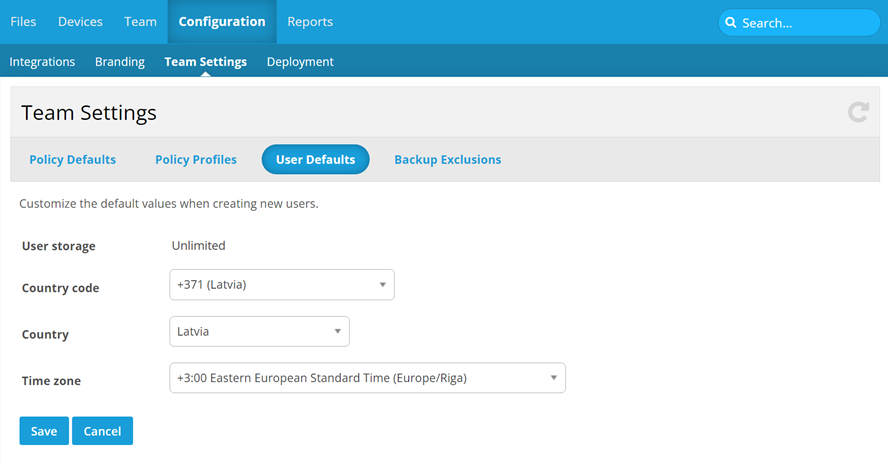
|
NOTE The User storage field is only editable for metered plans. Unlimited plan teams will see Unlimited as the read-only value for this field, as specific storage allocation is not required.
How to...
-
Complete the available fields as follows:
| Field name | How it works |
|---|---|
|
User storage (editable for metered plans only) |
To set the default amount of storage allocated to new users, enter or edit a whole number in the User storage field or use the + or - icons to adjust the number in 1 GB increments. |
|
Country code |
Select the country code that will apply to the majority of new users on your team from the dropdown menu. To find the right code quickly, type the first letters of the country or numbers in the code in the dropdown search field. The dropdown list will automatically scroll to the items that match your query. Click a selection to choose it. |
|
Country |
Select the country in which the majority of new users on your team will be located from the dropdown menu. To find the right country quickly, type the first letters of the country in the dropdown search field. The dropdown list will automatically scroll to the items that match your query. Click a selection to choose it. |
|
Time zone |
Select the time zone in which the majority of new users on your team will be located. To find the right country quickly, type any portion of the time zone annotation in the dropdown search field. The dropdown list will automatically scroll to the items that match your query. Click a selection to choose it. |
-
Click Save.



