PERMISSIONS All users
NAVIGATION Workplace Online > any list that includes files > right-click > select Print & Fax > Print
NAVIGATION Workplace Online > File Detail > click More button > Print & Fax > Print
When you print a file from within Workplace Online, you have the option of either printing the file locally, or sending a print link to a user or other email address(es).
How to...
- Select the Print function (see paths above). This will open the Print File popup:
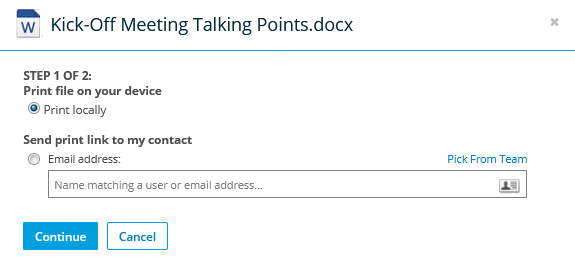
- Select the Print file on your device radio button.
- Click Continue. This will open a .pdf version of the file.
- Select the
 icon at the top right of the .pdf page and complete the print process on your device as you normally would.
icon at the top right of the .pdf page and complete the print process on your device as you normally would.
- Select the Print function (see paths above). This will open the Print File popup:
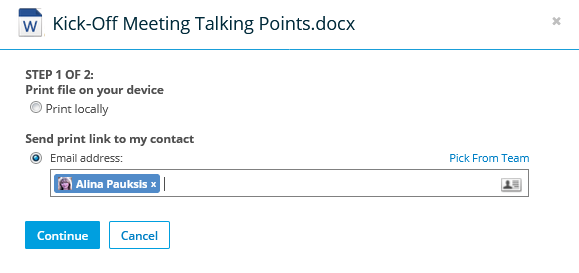
- Select the Send print link to my contact radio button.
- Add one or more users or email address in the Email Address field.
- Click Continue. This will open the second step of the Print File popup:
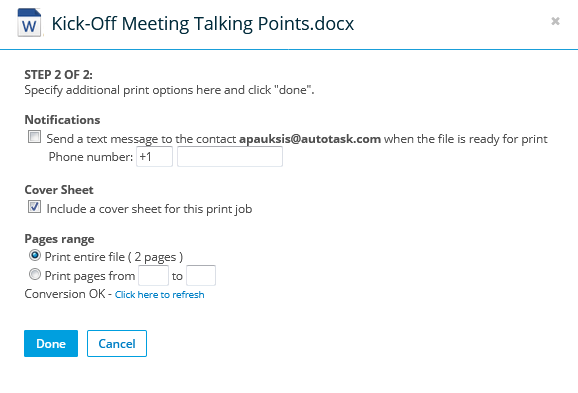
- Optionally, select the Send a Text message to the contact when the file is ready for print check box and add a phone number.
- Optionally, select the Include a cover sheet for this print job check box.
- Either leave the Print entire file radio button selected, or enter a page range.
- Click Done.



