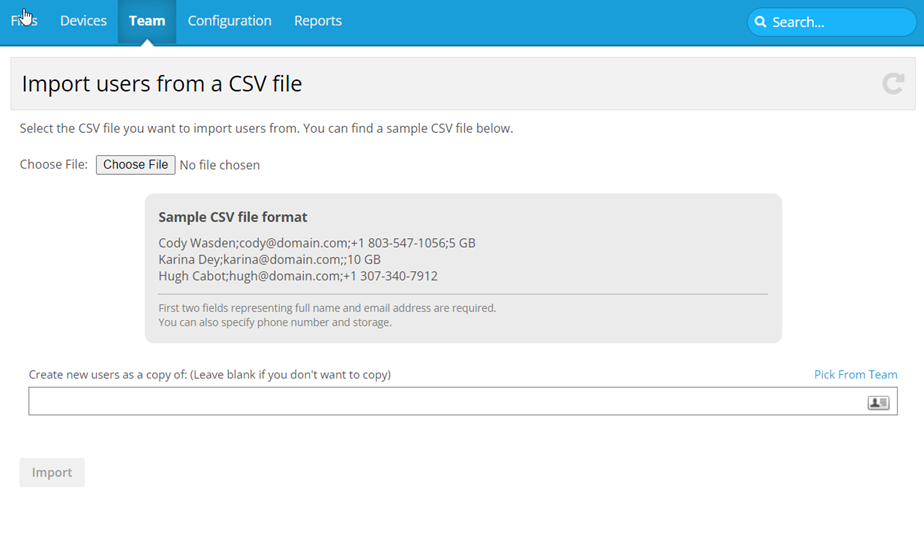PERMISSIONS Full Access or Team Access privileges in Workplace Manager
NAVIGATION
This import feature allows you to create several users at once by importing their data from a .csv (comma separated values) file.
Each record must be on a separate line. The first two fields, full name and email address, are required. You can also specify phone number and (for metered plans) storage quota, in that order. A default 2 GB quota will be assigned unless otherwise specified.
NOTE Depending on your language and local settings, your .csv file may use either commas or semicolon delimiters. Note that commas must be replaced with semicolons for the import to succeed.
Import file format example for metered plan:
EXAMPLE Jane Jones;jane@domain.com;+1 803-555-1234;5 GB
John Smith;john@domain.com;10 GB
Jack Brown;jack@domain.com;+1 307-555-4321
Import file format example for unlimited plan:
EXAMPLE Jane Jones;jane@domain.com;+1 803-555-1234;
John Smith;john@domain.com;
Jack Brown;jack@domain.com;+1 307-555-4321