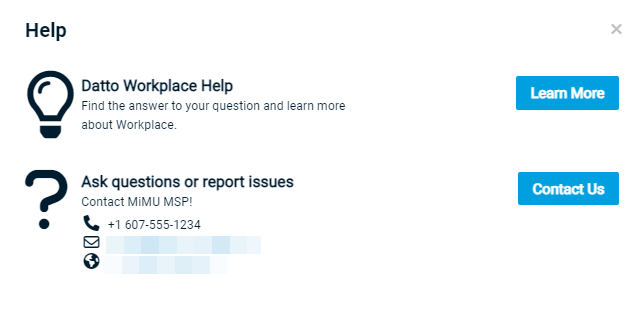Security and navigation
PERMISSIONS Full Access users only. For more information, please refer to Security levels and permissions.
NAVIGATION Log into Workplace Manager >  > Support Settings
> Support Settings
This page allows to you configure and manage your support information.
As a Datto Workplace partner, you're responsible for supporting the client teams you set up in Workplace Manager. To ensure that your clients have a way to contact you, you must enter and verify a support email address before you can set up any teams. Additionally, you may enter a support phone number and website.
Your clients can access the support information from the Help link in the top right of their Workplace Online portal as well as the Contact Support button within the Workplace Desktop app.
This page also allows you to preview what your support information will look like when your customers view it.
NOTE All automated emails sent from Workplace Manager to end users (welcome emails, out-of-quota notifications, etc.) will display the support information you've defined on this page.
How to...
| Field | Description |
|---|---|
| Email* | Enter your support email address. If you have integrated Workplace Manager with Autotask, you can enter an email address that directs customer support emails to an Incoming Email Processing mailbox where they are automatically converted to tickets. Refer to Configure automatic ticket creation for Workplace Manager. |
| Phone | To allow your clients to contact you by phone, select your country code from the dropdown, and enter your support phone number. |
| Website | If you have a support web site or user community web site, enter the URL here. |
- Click Save.
Initially, the email address will appear as Not Verified. Workplace will send an automatic email to your support address.
- Locate the email and click the verification link to complete verification.
The support address is now Verified.
NOTE If you are an Autotask customer, consider setting up a mailbox in Autotask to automate service delivery to Workplace customers. Refer to Configure automatic ticket creation for Workplace Manager.
If one of your clients has a support issue that you are unable to resolve, you are entitled to 2nd-level support from us.
For the best possible response from us, it is vitally important that you include all required information. For a complete list, refer to Getting support from Datto.
Before you submit a ticket, check whether the answer is available in this Help system. Refer to About online help.