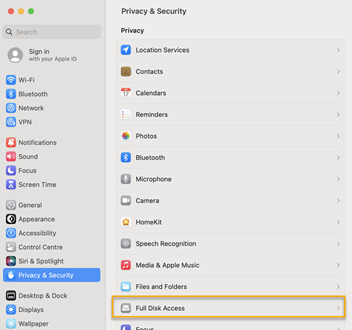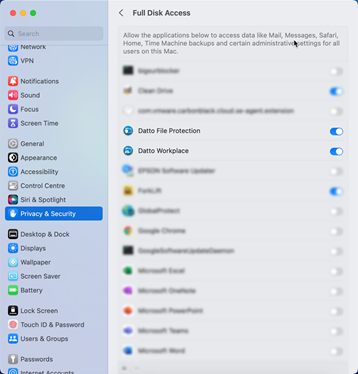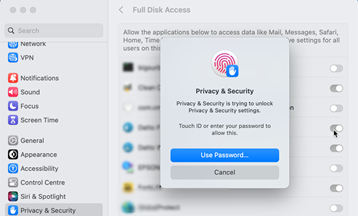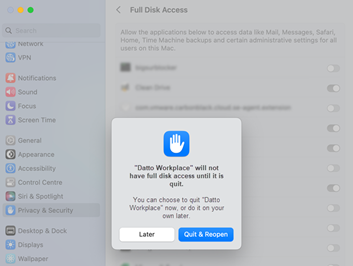In order for Workplace for Mac (v10 or later) to operate properly on macOS, you must Allow Datto to load necessary software on macOS 13 (Ventura) or later:.
If you have a metered plan and are using the backup feature on macOS Mojave or later, you must also Allow full disk access:.
- Go to System Preferences > Privacy & Security:
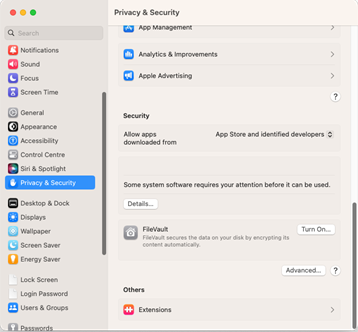
- Click the Details... button.
- Enter and submit your machine administrator credentials when prompted. The popup window below will display:
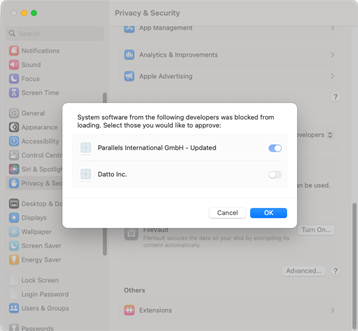
- Toggle the Datto, Inc. switch to the "on" position:
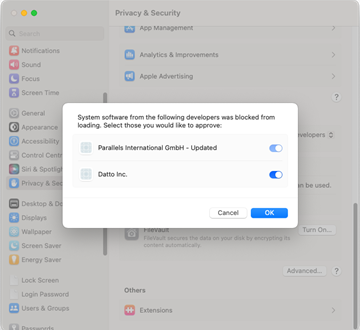
- Click the OK button. The following restart prompt will display:
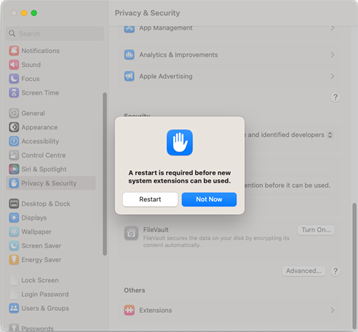
- Click the Restart button.
Allow full disk access:
- Go to System Preferences > Security & Privacy:
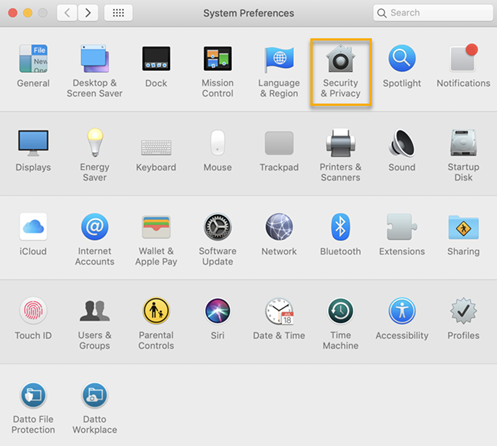
- Click the Privacy tab:
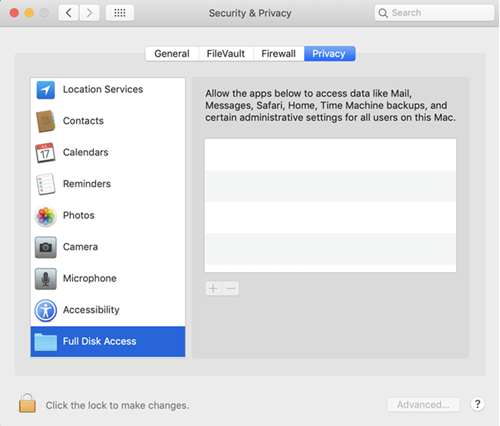
- Click Full Disk Access in the list on the left.
- Click the lock icon at the bottom of the window.
- Enter your machine administrator password:
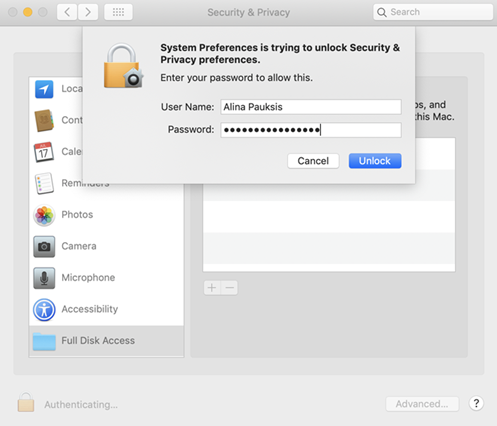
- Click the plus icon under the apps list.
- In the resulting popup, click Applications on the left, then select Datto Workplace:
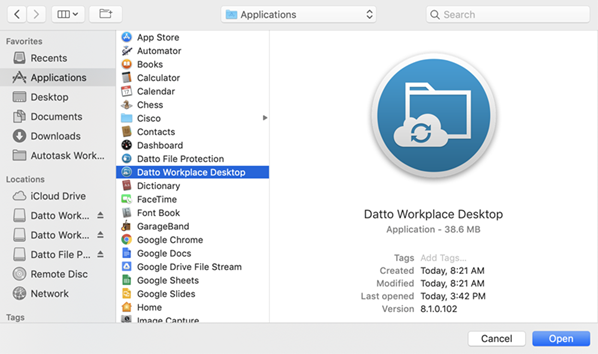
- Click Open.
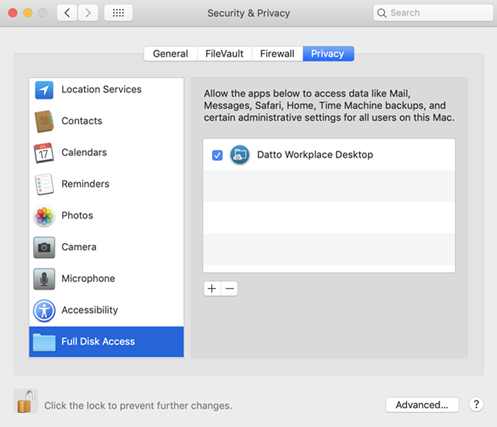
- At the prompt, select Quit Now.
IMPORTANT You must relaunch Workplace from your Applications folder in order for your changes to change effect.