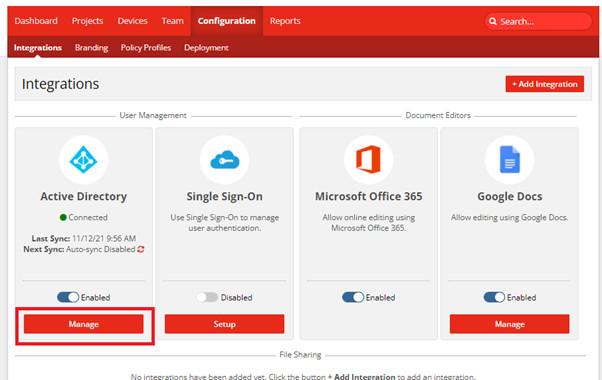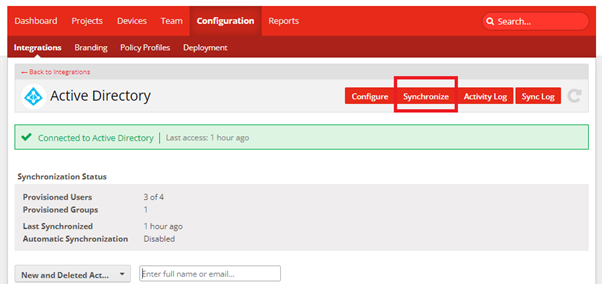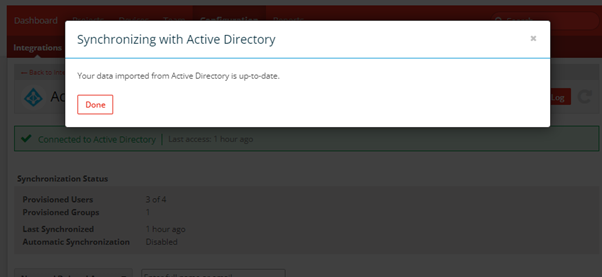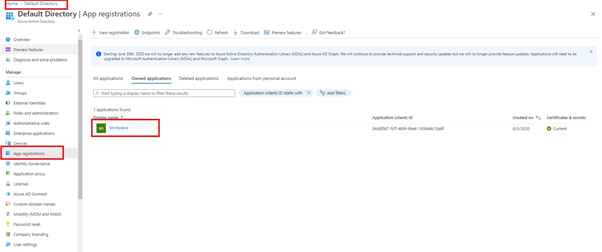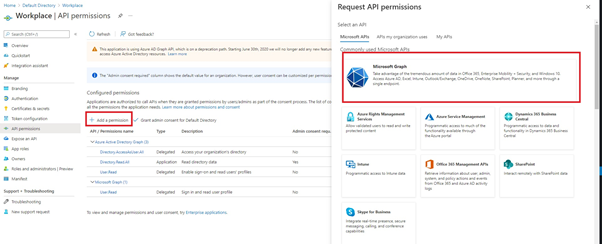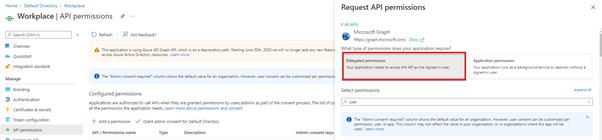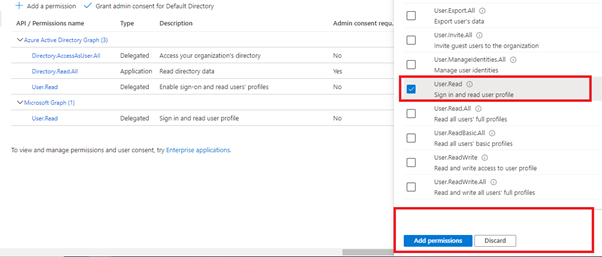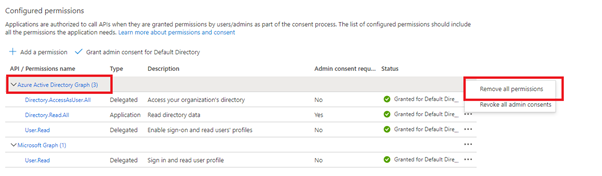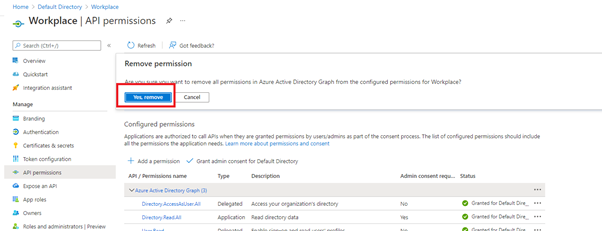We have the instructions you need!
NOTE For new Entra ID configurations, please use our Entra ID configuration supplement.
We've updated our Entra ID integration to leverage the MS Graph API in preparation for Microsoft's deprecation of the Entra ID Active Directory Graph API in June of 2022.
Please follow the steps below to update your existing configuration to ensure that the integration continues to work!
-
Log in to Microsoft Entra ID as an administrator and select relevant Entra ID directory.
-
Select Entra ID Active Directory in the side bar.the
-
Select the App Registrations option.
-
Choose the existing app you have set up for your Workplace Entra ID Active Directory integration.
-
Click API Permissions under the Manage menu.
-
Add Microsoft Graph delegated permissions:
-
Add Microsoft Graph application permissions:
-
On the API Permission view, click Add a permission.
-
Click MS Directory Graph.
-
Click Application permissions and select the Directory.Read.All option. Hint: Use the filter feature to help you locate the correct options.
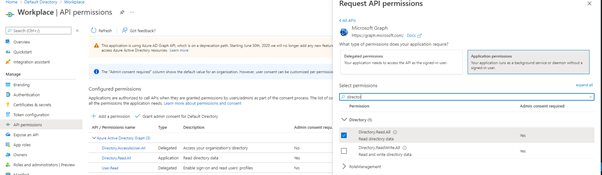
-
Remove Entra ID Active Directory Graph permissions:
-
Go to Workplace > Configuration and click the sync icon on the AD tile (or click Manage and then the Sync button).