Most Workplace Mobile for Android issues can be resolved by clearing the cache or data associated with the app.
Clearing the device cache or data/storage should resolve the following types of symptoms many apps are vulnerable to when pulling regularly updated content from websites or during update installation:
- Slow performance
- Download failure
- Preview generation failure
- Crash on launch
- Invalid credential errors
NOTE Some corrective processes require a network connection.
Clear the Cache
The cache is used to save time and network usage when repeating actions in the app. Clearing the cache will delete any data, such as images and information about accessed files, that has been saved to the app during general use.
To clear the cache on your mobile device:
- On your device, go to Settings > Apps or Apps & Notifications > Workplace > Storage.
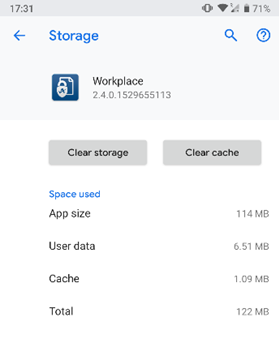
- Tap Clear Cache.
Clear the Data/Storage
Clearing the data/storage will reset the app to its default settings. It will delete the cache as well as all login information, preference settings, and synced data. This will require entering login credentials on the next launch, and should only be used as a last resort.
To clear the data/storage on your mobile device:
- On your device, go to Settings > Apps or Apps & notifications > Workplace > Storage.
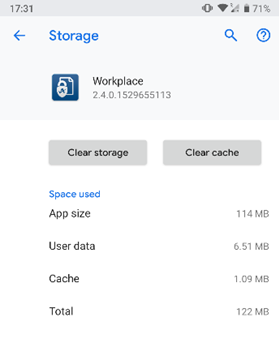
- Depending on your device tap either Clear Data or Clear Storage.



