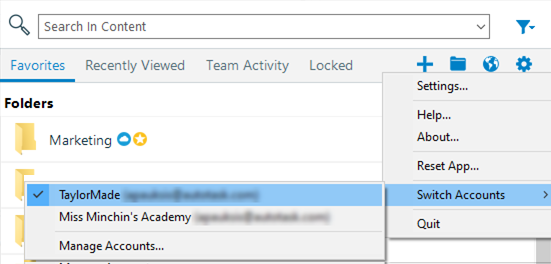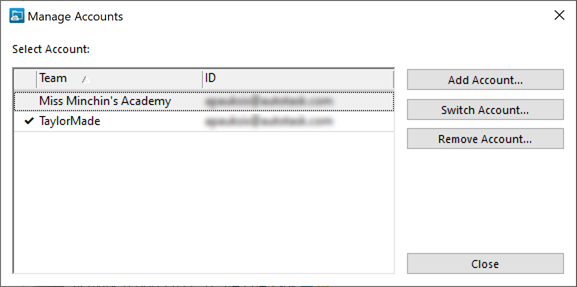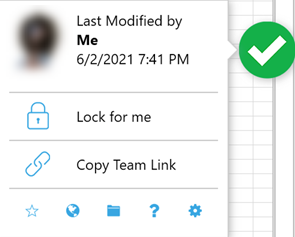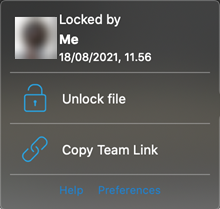Workplace for Windows and Mac v10.3
August 24, 2021
Release Notes
We're pleased to announce the release of Workplace for Windows and Mac v10.3, which introduces the following features, changes, and issue resolutions:
Features
While we've always provided end-to-end data encryption within the Workplace service, we've now expanded our encryption processes to include the Workplace files stored on your local machine. This enhanced security feature provides an elevated level of data protection for files that are synced to your device.
With this enhancement, your local workplace files are automatically encrypted. As soon as you open a file, it will be automatically decrypted.
Now you can associate your instance of Workplace for Windows and Mac with multiple Workplace accounts.
Simple interfaces allow you to add and remove accounts from your instance of Workplace for Windows and Mac, and to switch between them:
For more information, please refer to The Workplace for Windows and Mac app.
We've enhanced the SmartBadge footer to provide you with quick access to several common functions. In addition to the Help and Preferences links offered in the previous UI, you can now favorite/unfavorite an item, open the file location in Workplace Online, and go to the file location in your local Workplace folder.
For more information, please refer to SmartBadge
| New Interface | Old Interface |
|---|---|
If the backup feature is available to you, backup and restore statuses now display at the bottom of the Workplace for Windows dashboard.
Changes
IMPORTANT RMM Monitor Log Location Changed!
Please note that the location of the RMM monitoring log has changed to support the account switching enhancement described above. Please refer to Can I monitor Workplace devices with a remote monitoring and management (RMM) tool?
IMPORTANT New Uninstall Script for Mac
Please note that Workplace for Mac 10.3 or later requires the use of a new script to perform silent uninstalls. Please refer to Silent installation.
Previously, if you were to right click a supported Microsoft Office file and lock it and then open it, SmartBadge did not unlock the file automatically when you finished working on the file. While this was the intended functionality, we've reconsidered and made a change. SmartBadge will now unlock a file when you close it (and SmartBadge is active), regardless of the mechanism by which the file was originally locked.
If you're working on a file and the folder structure the files is located in becomes unavailable (another user deletes the folder that contains that file in the Workplace structure, or the app is reset before saving the file, etc.), the file you're working on will be recovered. The file recovery process will:
-
place a copy of the recovered file into a folder on your desktop
-
display a message indicating what has happened, where your recovered file has been placed, and what to do to reintegrate the file with Workplace.
Cached files will fail to open if the cache location was changed to an inaccessible location, either by policy or manually by the end user. We've built in checks that ensure that the new location of the cache is both valid and accessible. If it is not, will either reset the location to the default, or reject the manually changed location.
We've added some informational text on the Workplace tab to explain how the Local Smart Cache field works. For more information on this portion of the Workplace interface, please refer to Workplace app Workplace tab.
In the past, Workplace accepted file names that were valid in one operating system, but perhaps not in another, which resulted in files showing with replacement characters. This, in turn, could lead to user confusion and failure of automations that include file path references. Workplace for Windows and Mac will now provide an informational popup window that explains how a new project name must be changed in order to meet the naming requirements of both Windows and Mac operating systems. For more information on OS naming constraints and how the are handled by Workplace, please refer to File name constraints and best practices.
Issue Resolutions
In addition to our ongoing general stability and usability enhancements, we've corrected a number of internally-detected bugs, and resolved reported issues.
A great deal of our improvements in this released allowed us to focused our efforts in the following areas:
-
Resolution of issues regarding file saving and file locking
-
Improved performance when working with specific files types, including Adobe files and compressed files (such as .zip files)
We've added an option to open Workplace Online directly from the right-click menu for projects in your Workplace folder.
When renaming a file or folder, Workplace did not previously recognize changing lowercase to uppercase and vice versa as a change. Changes such as these now register as a valid name change and are recorded as such.
When the Create Project policy is applied to a user, Create Project should not be an available option. It has been removed when the policy is active for the user.
Any Workplace Server connections to the app will now display on the About page.
Previously in Workplace, all files were set to read-only when locked. This approach functions well with the exception of a few outlier cases involving Microsoft Office files. Given the availability of SmartBadge to help keep you informed of MS Office file statuses, we have determined that not marking those files as read-only when locked offers a better user experience. This change applies only to file types: .xlsx, .docx, .pptx
When working in MS Office products, selecting "Save As" and selecting Workplace > Browse to Workplace will brought you to the correct place to save your file, but only offered an "Open" option. Clicking "Open" did in fact execute the save function, but with this issue resolution, the button is labeled correctly as "Save."