PERMISSIONS Administrator or Super Administrator privileges in Workplace
NAVIGATION Workplace Online > Configuration > Team Settings > add the Exclude Groups from Sharing policy to a policy profile or enable the Exclude Groups from Sharing policy in default policies > Save > click Manage link
When the Exclude Groups from Sharing policy is enabled for your team, the restricted groups will not be available when users are sharing projects or folders. Restricted groups will still be available for administration purposes.
How to...
- Click the Manage link associated with the Exclude Groups from Sharing policy on the Policy Profile Detail page. This will open the Manage Restricted Groups popup:
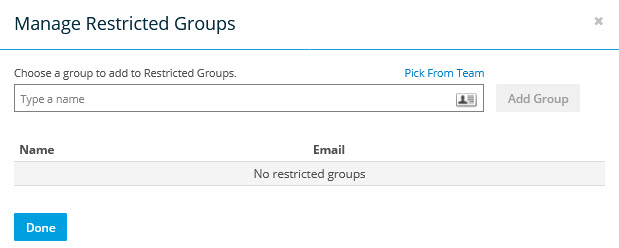
-
Begin typing a name or email address or click the Pick From Team link or icon to find a group. Click a group to select it.
- Click the Add Group button.
- Click the Done button.
- Click the Manage link associated with the Exclude Groups from Sharing policy on the Policy Profile Detail page. This will open the Manage Restricted Groups popup:
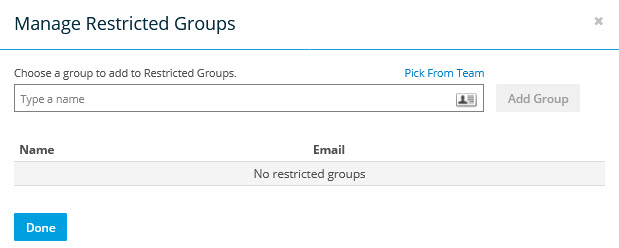
-
Locate the group you wish to remove on the list.
- Click the X icon associated with that group.
- Click the Done button.



