PERMISSIONS All Workplace Desktop and Workplace Mobile users
NAVIGATION Workplace Online > Files > click a project > Click Sync
Workplace allows you to specify which projects are synced to your device(s). Syncing and unsyncing can be performed through either Workplace Online or Workplace Desktop.
TIP If you wish to sync only certain folder within a project in order to save local storage space, refer to Selective sync.
If you wish to sync or unsync from your Workplace Desktop app, refer to Sync and unsync projects with Workplace DesktopWorkplace app Settings/Preferences
How to...
- Go to
Workplace Online > Files > click a project > click Sync
This will expand the Project Sync view: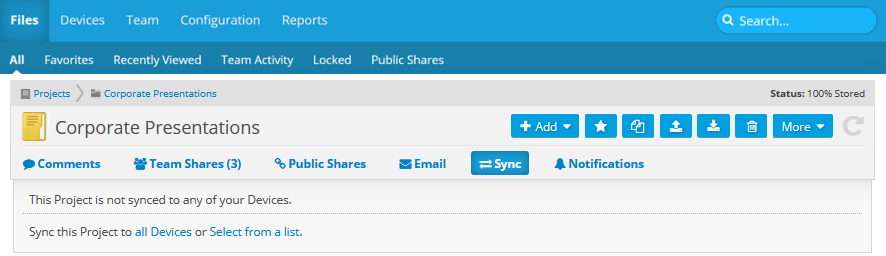
NOTE The number devices to which the project is synced appears next to the Sync link.
- Select one of the options below. If all your devices are fully synced, you will not see the sync options.
- Click the all devices link to sync the project to all the devices you've associated with your Workplace account.
- Click the select from a list link to open the Sync Device Selection popup,
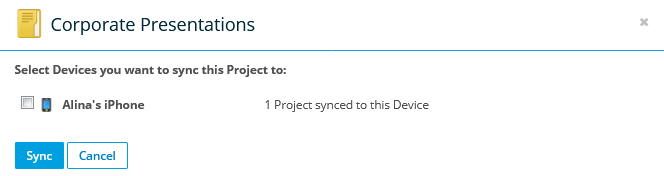
select the device(s) to which you want to sync the project, then click Sync.
NOTE The sync status will be updated when the project has synced to the device. Remember that the device must be online in order for the sync to complete.



