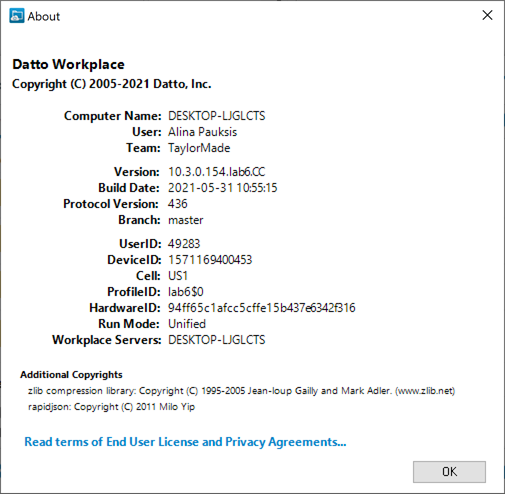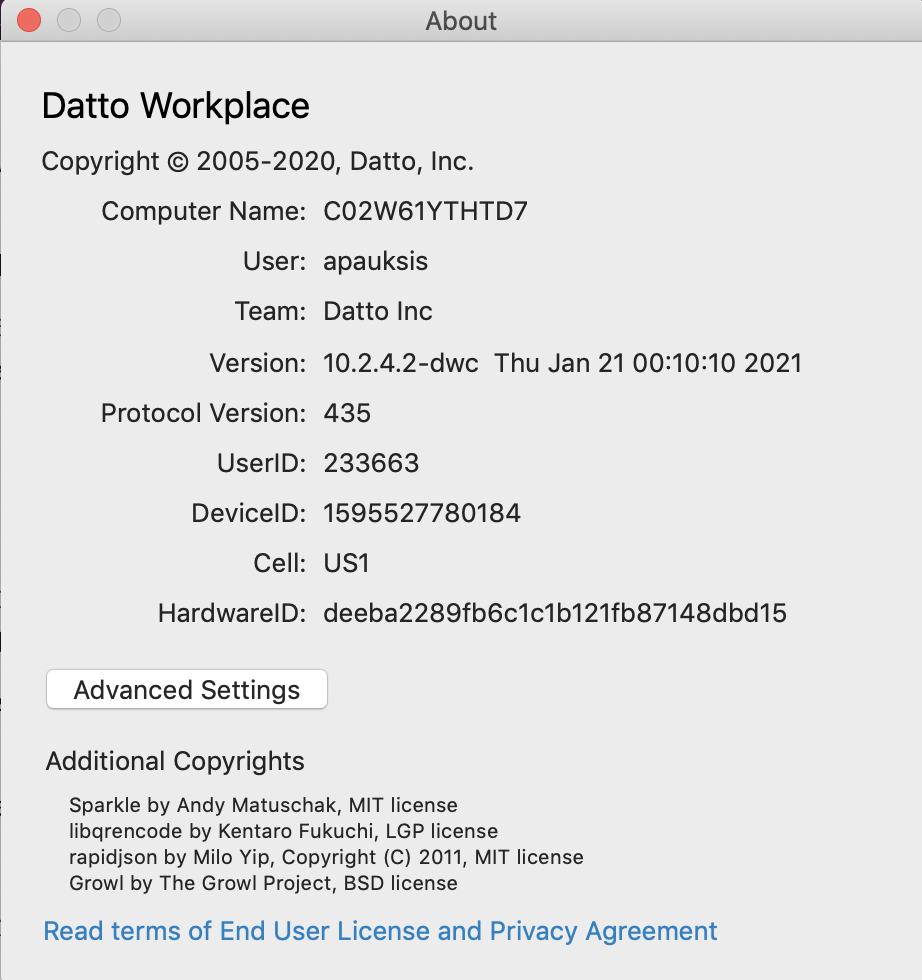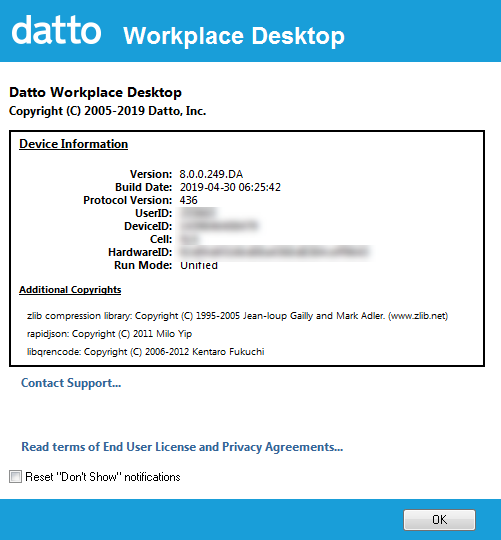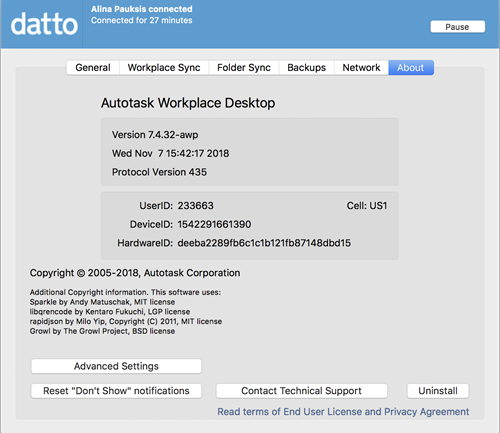IMPORTANT The documentation immediately below pertains to Workplace for Windows and Mac v10. If you haven't upgraded yet, just jump to the Workplace Desktop v8 documentation farther down this page. Not sure which version you have? Click here.
Workplace for Windows and Mac v10
PERMISSIONS All Workplace Desktop users
NAVIGATION Taskbar/menu bar > ![]() >
> ![]() > About...
> About...
Your device ID and user ID are unique identifiers that allow us to correctly identify your account and machine.
If you provide these IDs when you submit a support request, it will allow us to resolve the issue more efficiently.
TIP To quickly find your user ID, log into Workplace Online and simply look in the bottom right corner.
How to...
- Taskbar/menu bar >
 >
>  > About...
> About... -
Your device ID and user ID are displayed in the center of the page.
Windows Mac TIP To copy or create information that you might need in your support inquiry, right click center of the window and select one of the available options. Refer to Find Your Workplace app log files for details.
Workplace Desktop v8
PERMISSIONS All Workplace Desktop users
NAVIGATION Windows taskbar > ![]() > About...
> About...
NAVIGATION Mac menu bar > ![]() > Preferences... > About tab
> Preferences... > About tab
Your Device ID and User ID are unique identifiers that allow us to correctly identify your account and machine.
If you provide these IDs when you submit a support request, it will allow us to resolve the issue more efficiently.
TIP To quickly find your User ID, log into Workplace Online and simply look in the bottom right corner.
How to...
Locate your device ID and user ID
- Windows taskbar >
 > About...
> About...
or
Mac menu bar > > Preferences... > About tab
> Preferences... > About tab -
Your Device ID and User ID are displayed in the center of the page:
Windows Mac TIP To copy or create information that you might need in your support inquiry, right click center of the window and select one of the available options. Refer to Find Your Workplace app log files for details.