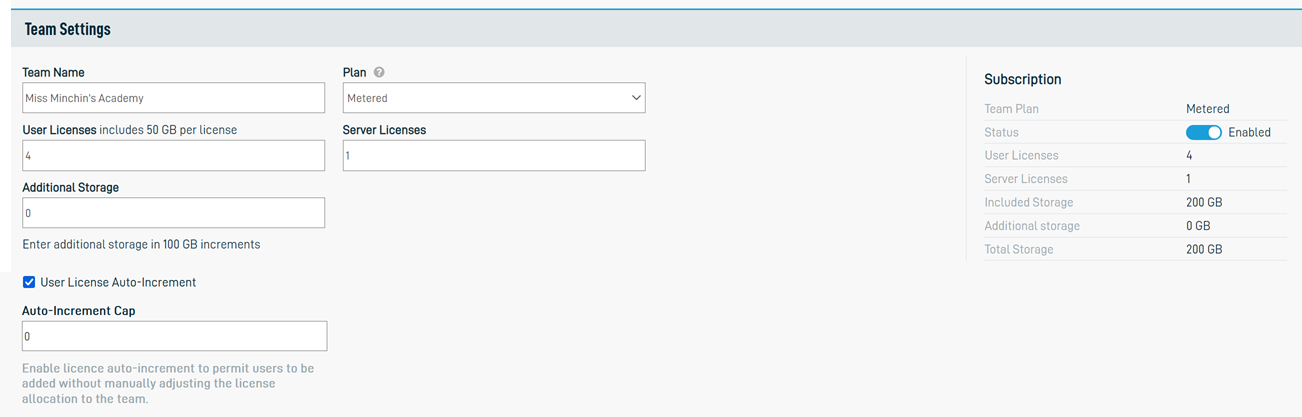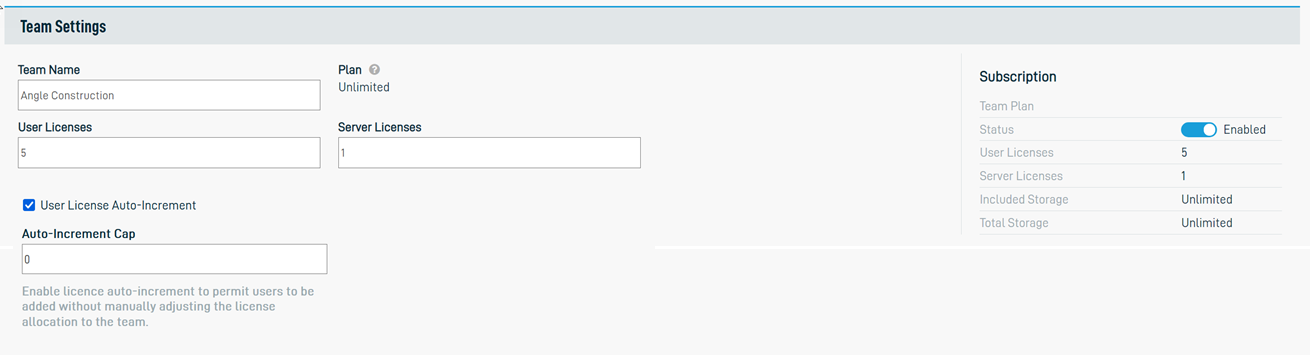If you have Full Access or Team Access privileges in Workplace Manager, just follow these steps...
- Log in to Workplace Manager.
- Click Teams in the top navigation bar.
- Find the team for which you wish to adjust the license count.
- Right-click on the team row and select Edit Team. The Edit Team page will be displayed. Depending on whether you sell unlimited or metered plans, the interface will be slightly different. For details, please refer to Metered vs. unlimited plans .
| Metered Plan | Unlimited Plan |
|---|---|
- Adjust the entries in the following fields as needed:
| Field | Definition |
|---|---|
| User Licenses | The number of users who can access Workplace. For metered plans, each standard user will add 50 GB of storage to the team pool. |
| Server Licenses | The number of instances of Workplace Server. |
| Included Storage |
For metered plans, this calculated field displays the total amount of storage available with the selections made above. For unlimited plans, this read-only field displays Unlimited. |
| Additional Storage (metered plans only) |
The additional storage purchased by the customer, which is added to the storage pool. Additional storage is purchased in 100 GB increments. Storage can be allocated freely by the team administrator. |
|
Select the check box and enter a number in the field to enable automatic license count increases up to a designated cap. This will permit users to be added without manually adjusting the license allocation to the team every time. |
- Click Save.
NOTE For much, much more information about managing teams, please refer to Create or edit a team.