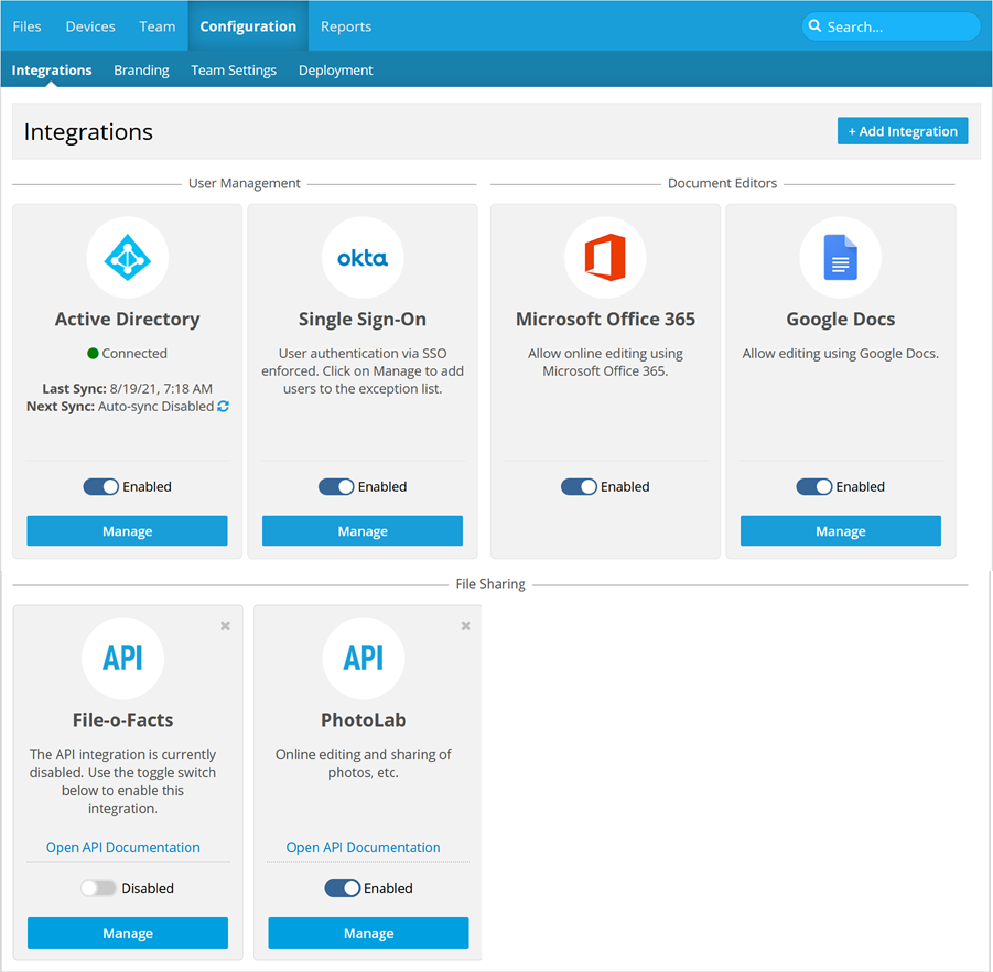PERMISSIONS Full Access or Team Access
PERMISSIONS
This page allows you to manage all your integrations in one place. This includes your Active Directory and Single Sign-On integrations as well as the document editors available to your users. You can also add API integrations in the File Sharing section.
Integration Tiles
Each available integration is represented by a tile. Where applicable, the following information and functions are displayed on the corresponding tile:
| Column | Definition |
|---|---|
| Logo/Title | The logo and name of the integration. |
| Status | The current status of the integration (connected/disconnected, enabled/disabled, allowed/disallowed, etc.) |
| Last sync/Next sync | For Active Directory integrations, these fields will tell you when the last synchronization took place, and when the next automated synchronization is scheduled to take place. If automatic synchronization is disabled, that will be noted here. You can also quickly sync by clicking the blue sync icon |
| Enab led/Disabled toggle | A toggle switch that allows you to turn an integration on and off. |
| Open API Documentation | This link, which appears on all API integration tiles, takes you directly to our comprehensive API documentation for the Datto Workplace Public API. |
| Manage or Setup button | If an integration has not yet been configured, this button will be labeled Setup. When management functions are available, this button is labeled Manage and opens the management page for the integration. |
How to...
- Find the tile corresponding to the integration.
- To enable an integration, click anywhere on the toggle to switch it to Enabled.
- If necessary, confirm your action.
- Find the tile corresponding to the integration.
- To disable an integration, click anywhere on the toggle to switch it to disabled.
- Confirm your action in the resulting popup window. Depending on the specific integration, there may be one an additional confirmation.
- Find the tile corresponding to the integration.
- Click the Setup/Manage button if one is available. Depending on the integration you're working with, you'll want to refer to one or more of the following pages:
| Integration | Instructions |
|---|---|
|
Active Directory |
|
|
Single Sign-On |
|
|
Microsoft Office 365 |
There is not configuration for this integration. It can only be enabled or disabled for all users. Please refer to Enable an integration and Disable an integration, above. |
|
Google Docs |
|
|
API |
You can only remove file sharing integrations
-
Click the gray X in the top right corner of the tile for the integration you want to remove.
-
Click the Delete Integration button in the resulting confirmation popup window.