PERMISSIONS All users
NAVIGATION Workplace Online > Click your name (My Account) > My Settings > Document Editors
This page allows you to set your preferences for editing documents you access from Workplace Online.
Edit online
Online editing allows you to create and edit documents entirely within Workplace Online by leveraging Google Docs and/or Microsoft Office 365.
NOTE The availability of specific document editors depends on the policy profile assigned to you by your administrator. Refer to Policy Profiles.
Microsoft Word, Excel or PowerPoint documents can be created, opened, and edited without installing those Microsoft Office applications. Online editing also allows different users to work on the same documents simultaneously.
NOTE Legacy Microsoft Office formats from 1997-2004 (.doc, .xls, .ppt) are not supported for online editing in Workplace. Only current (.docx, .xlsx, and .pptx) formats are supported.
To take advantage of online editing, you will need a Google account or a Microsoft Office 365 commercial or business account. Home or personal accounts are not supported.
For more information on online editing, please refer to Creating and editing documents online.
Editing online with Office 365, if it is enabled for you, does not require configuration on this page, but you can set it as your default choice here.
Edit locally
You can also edit documents locally with an application installed on your device, if you prefer. For more information, please refer to Edit documents locally via Workplace Online.
How to...
- If this online editor is available to you, you do not have to configure it. Simply open an Office document via Workplace Online.
- You will be prompted for your Office 365 credentials when you open a document using this editor.
TIP Please note that you will have to enter your credentials periodically to maintain this integration. If you wish to disconnect Office 365 from Workplace, you may simply decline to enter your credentials any time you are prompted for them.
- If you wish to set Office 365 as your default editor, refer to Set a document editor or your device as the default.
- Go to the Document Editors page:
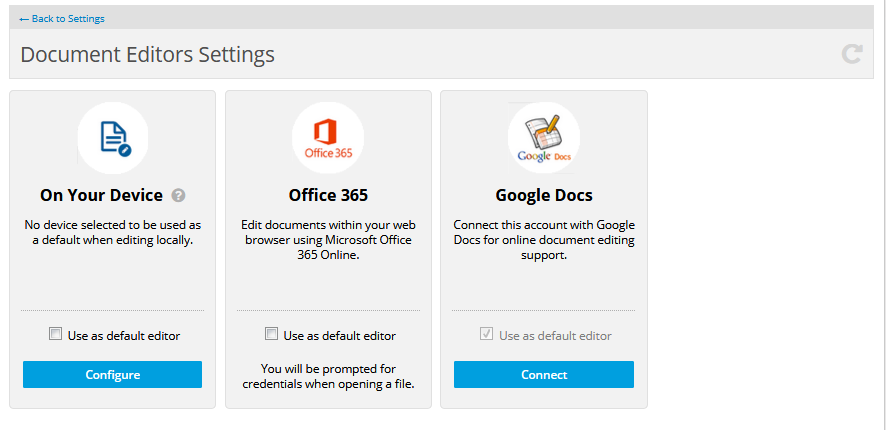
- In the Google Docs area, click Connect.
- Follow the on-screen instructions to connect to your document editor account.
NOTE Once complete, your Workplace and Google Docs accounts will be connected and online editing will be enabled. When you open a document for online editing, a new browser window will open and you will be able to edit the document in Google Docs.
NOTE If you do not select a default document editor, you will be prompted to select a document editor whenever you open a file via Workplace Online.
BEFORE YOU BEGIN If you wish to set Google Docs as your default editor, you must first Configure online editing via Google Docs.
To optionally set a document editor or your local machine as the default document editor, select the Use as default editor check box for the corresponding editor.



