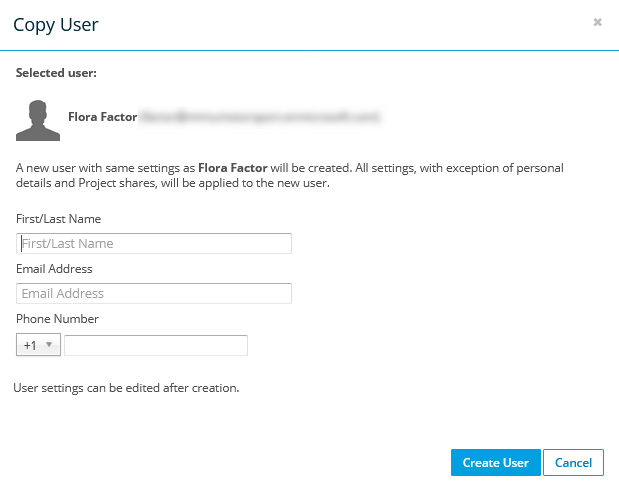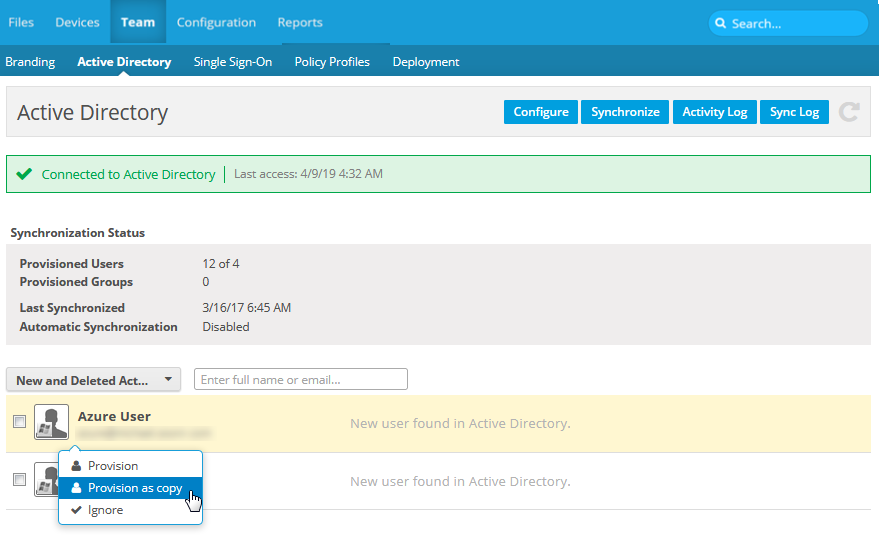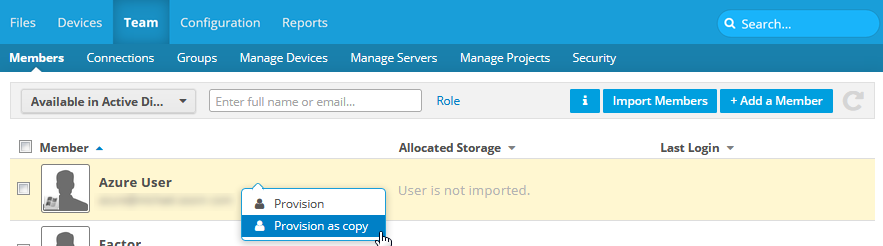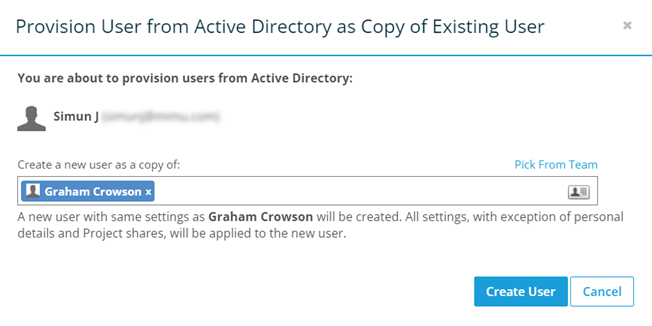Create new users by copying an existing user
PERMISSIONS Full Access or Team Access privileges in Workplace Manager
NAVIGATION Various
You can copy existing users to create new ones. Whether you only want to create a single new user or you need to create a lot of new ones, basing those new users on an existing user will save you an enormous amount of data entry and configuration time.
When you copy an existing user, the following information is carried over from the existing user:
- Group membership
- Policy profiles
- Storage quota, unless overwritten during .csv import (metered plans only)
- Country
- Time Zone
- User type (Administrator or Super Administrator)
The following information is not copied:
- Username (email address)
- Name
- Phone number
- Project team shares (except projects shared with groups that the user is added to as part of this process)
How to...
- Right-click the user you wish to copy and select Copy:
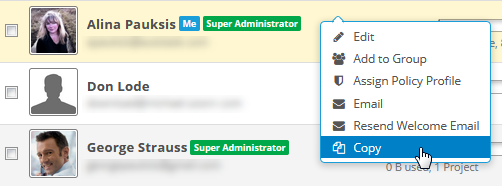
or click the user to open the User details page, then click the Copy button: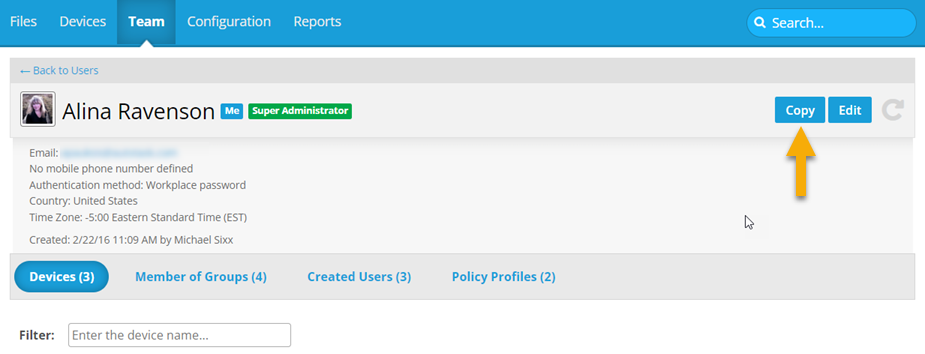
- Go to Team > Users > Import Users:
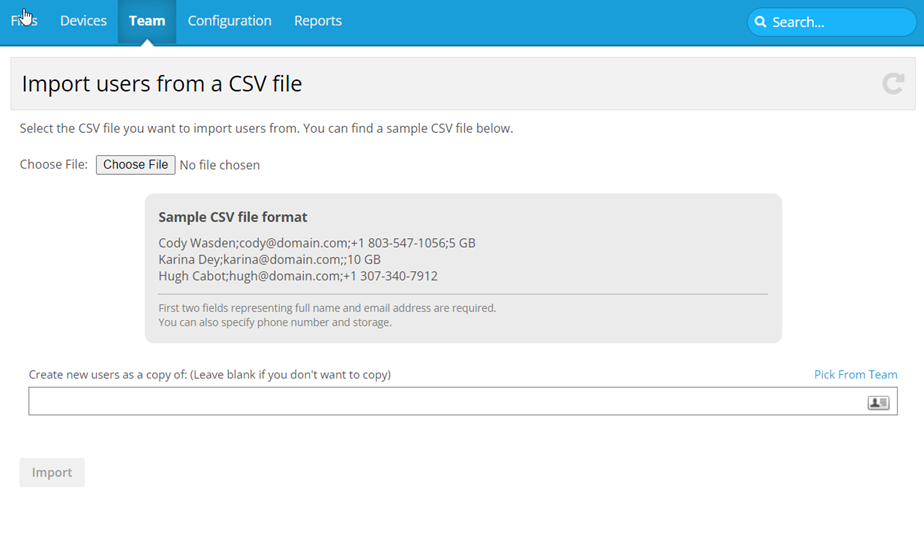
- Click Choose File.
- Select the .csv to import.
- Select the user whose settings you wish to copy.
- Click Import.
- The settings that will be copied are displayed. Verify that the copied settings are the ones you want.
- If necessary, amend the Full Name, Email, Phone Number and/or (for metered plans only) Storage settings.
- Click Create Users to create the new users.
Order of precedence for storage allocation when importing from CSV:
- Manually selected storage quota from drop-down menu after clicking import (all users in CSV listed with drop-down to change storage) overrides 2-4, below.
- Storage quota defined in CSV overrides 3 and 4, below.
- The storage quota copied from the original user overrides 4, below.
- Team default storage quota (Configuration > Team Settings > User Defaults).