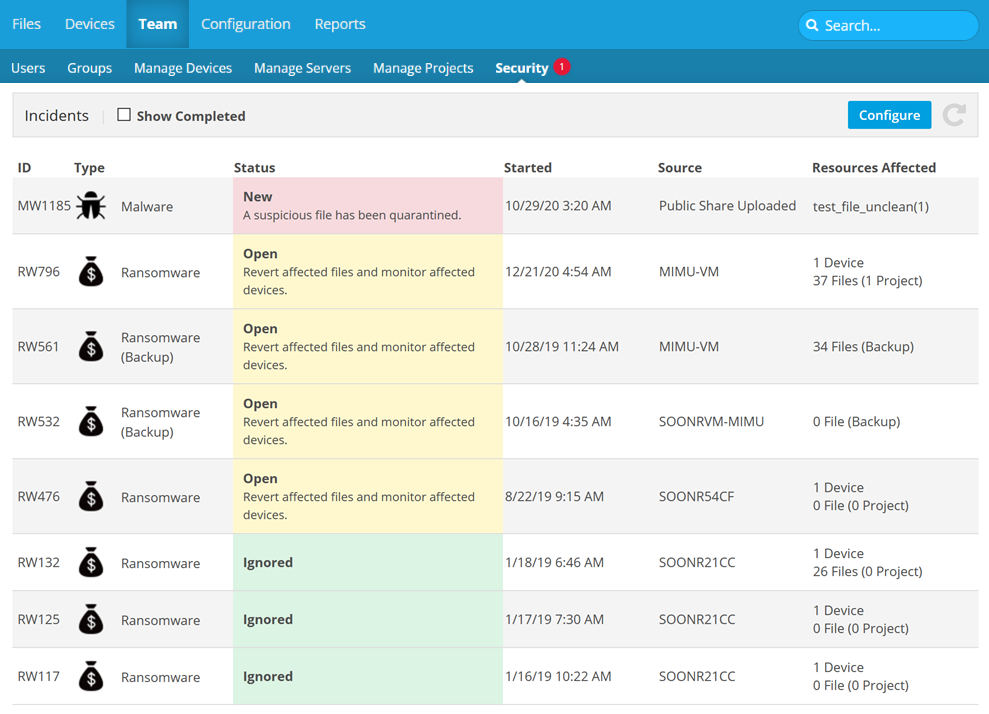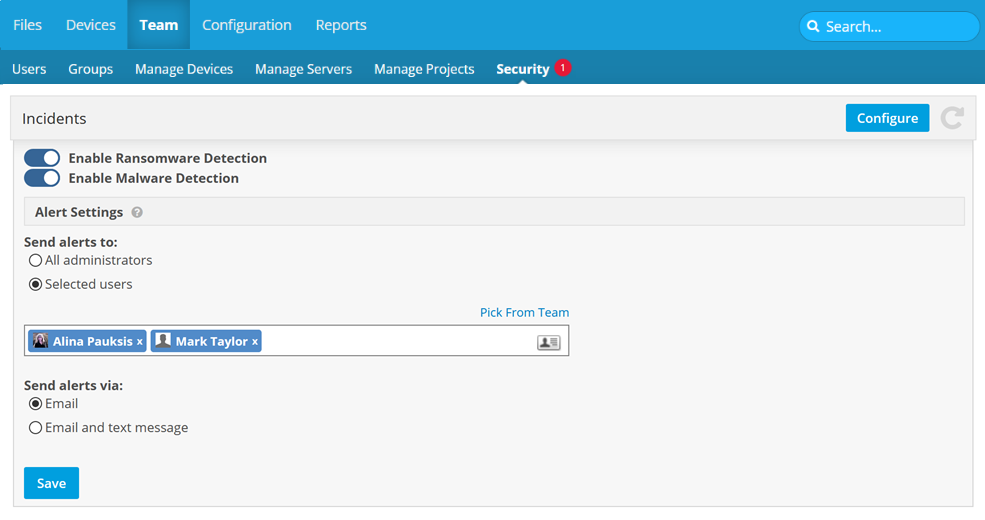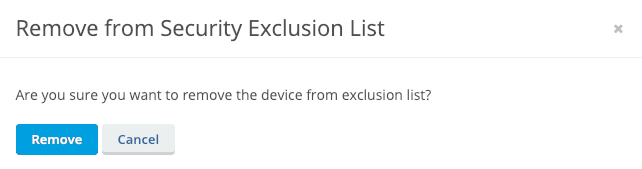PERMISSIONS Full Access or Team Access privileges in Workplace Manager
NAVIGATION
NOTE Ransomware detection is supported on Workplace Server and Workplace Desktop for Windows and Mac 7.4 or later, and malware detection is supported in all versions. We recommend that you use the most recent versions to enjoy the best possible user experience.
About security incidents
The Workplace Security Detection & Management feature is designed to contain ransomware and other malware attacks and to keep them from spreading via Workplace.
This feature:
- Uses a series of complex algorithms to detect ransomware attacks and Symantec Endpoint Protection to detect malware attacks.
- Automatically quarantines affected devices or files.
- Stops the syncing process to protect other devices using Workplace.
- Provides you with a confidence rating for ransomware security incidents.
- Allows you to manage the incident.
- Streamlines reversion of all affected files to their state before the attack.
- Automatically notifies all team administrators and Super Administrators as well as any alert notification recipients designated on the Notifications page of security incidents by default.
- Provides you with a mechanism to ignore a ransomware incident reports from certain devices, or to place one or more devices on a Security Excluded Devices list to avoid repeated false positive incident reports.
You'll use the Security page described below, as well as the Ransomware Incident details and Malware Incident detail pages, to monitor and manage the entire process from initial incident detection through all applicable recovery steps.
IMPORTANT If you have a confirmed ransomware incident, we recommend that you revert the affected files, recycle the device via Workplace, completely uninstall Workplace from the device (refer to Install or uninstall the Workplace app), scrub the device of all malware, reinstall Workplace, and restore the files from the service.
The Security page
On the Security page, you'll be able to configure security monitoring, review security incidents and the devices and files they have affected, and track devices that have been exempted from ransomware monitoring.
The Incidents grid
The Incidents grid displays all security incidents detected.
NOTE Only active incidents (incidents with a status that is not Complete) are displayed by default. To display all incidents, select the Show Completed check box at the top left of the grid.
This grid features the following columns:
| Column | Definition |
|---|---|
| ID | The system-generated identification code for the specific incident. The first two characters indicate the type of incident. This ID ensures clear communication when discussing incidents. |
| Type | The classification of the incident. The icon helps identify the type at a glance. If Backup appears in parentheses, the incident involves files designated for backup in Workplace. |
| Status | The current state of the alert. Available statuses are: New Open Ignored (ransomware only) Completed |
| Started | The time at which Workplace first detected suspicious activity. |
| Source | For ransomware incidents, the name of the quarantined device. For malware incidents, information about the suspicious file. |
| Resources Affected | For ransomware incidents, the number of devices, files, and projects affected by the incident. For malware incidents, the name of the affected file. |
The Security Excluded Devices grid
The Security Excluded Devices grid, which applies to ransomware detection only, displays all devices that have been temporarily or permanently removed from security incident monitoring. It features the following columns:
| Column | Definition |
|---|---|
| Device | The name and operating system of the excluded device. |
| Owner | The user associated with the excluded device. |
| Excluded | The time at which the device was excluded from security monitoring. |
| Excluded By | The user who excluded the device from security monitoring. |
How to...
- Click the Configure button. This will open the configuration pane:
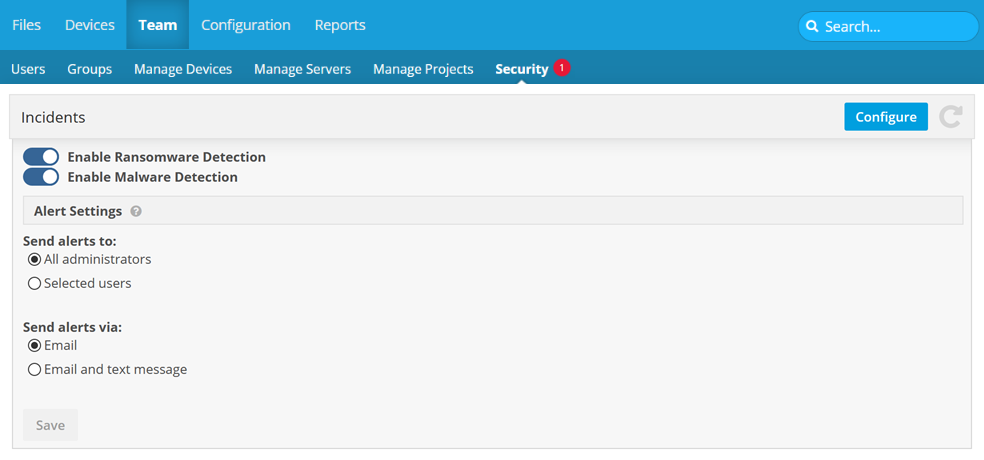
- Use the toggles to enable or disable each security feature.
- Use the radio buttons to select a Send alerts to option. If you choose Select users, the pane will expand. Type a name or email address to find recipients, or use the Pick From Team link or
 icon to open a selection window.
icon to open a selection window.
NOTE This interface allows you to choose notification recipients on the team. To select Workplace Manager users as alert notification recipients, please refer to Notifications.
- Use the radio buttons to select a Send alerts via option.
- Click Save.
Click the incident you wish to view. This will open either the Ransomware Incident details page or the Malware Incident detail page, depending on the security incident type.