We have several recommendations:
1. Unsync all items that you don't need to use offline
Identify the items in your Workplace Folder that you don't plan to work on offline, then mark them Online Only. You can do that:
-
In your Workplace Folder folder. Right-click each item (synced items will have a green check icon) and select Sync > Online Only from the context menu:
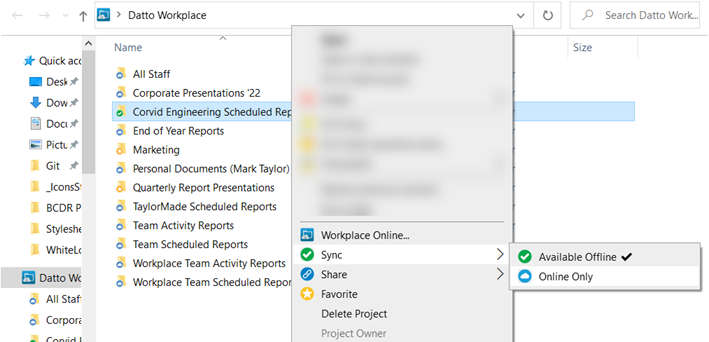
-
In the On Device tab (Windows only) in your Workplace app. Right-click each item (synced items will have a green check icon) and select Sync > Online Only from the context menu:
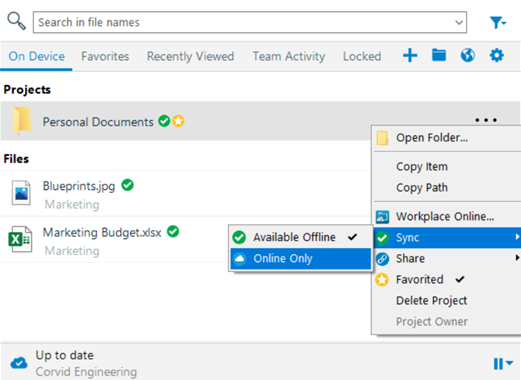
2. Optimize your disk space:
-
Remove any files that you're not using (especially large ones) from your device.
-
Empty your Trash/Recycle Bin. If you're not sure how to do that, search the help system for your operating system.
-
Use the built-in storage management features for your operating system. Just search for Storage Settings in Windows, or go to About this Mac from the Mac apple menu.
3. Adjust your Workplace Smart Cache settings
-
Reduce the amount of space allocated to Smart Caching on the Workplace app Workplace tab. Workplace's Smart Caching mechanism makes files you worked on recently available offline even if you have not synced them. Lowering the cache limit will free up disk space.
-
For detailed instructions, please refer to Adjust the size of your local Workplace cache.
NOTE If this option is disabled in your interface, then it's been locked via the WorkplaceSelect Policiespolicy. Contact your Workplace administrator to help you out.



