NOTE Available only in v10.x. Not sure which version you have? Click here.
PERMISSIONS All Workplace and Workplace Server users
NAVIGATION Taskbar/menu bar > ![]() >
> ![]() > Settings...
> Settings...
This tab on the Setting window allows you to manage certain aspects of your Workplace for Windows and Mac experience:
Adjustable cache size
Datto Workplace's Smart Caching stores files when opening them without syncing them first. Often, due to this mechanism, files you worked on recently will be available offline even if you have not synced them. The larger the cache size, the more likely the file will be available when offline.
Customizable Workplace Folder drive letter (Windows only)
Our Windows version allows you to set your Workplace Folder drive letter if yourSelect Policiespolicy allows it.
Manage integrations (Windows only*)
Finally, if you're using Windows, you can enable or disable the Workplace Outlook plugin and SmartBadge from this interface.
*To enable or disable integrations on a Mac, go to ![]() >
> ![]() > About..., then click the Advanced Settings button.
> About..., then click the Advanced Settings button.
How to...
PERMISSIONS If this option is disabled in your interface, then it's been locked via the WorkplaceSelect Policiespolicy. Contact your Workplace administrator to help you out.
PERMISSIONS If this option is disabled in your interface, then it's been locked via the WorkplaceSelect Policiespolicy. Contact your Workplace administrator to help you out.
NOTE For more information about these integrations, please refer to Workplace Outlook plugin and SmartBadge.
NOTE To enable or disable integrations on a Mac, go to ![]() >
> ![]() > About..., then click the Advanced Settings button.
> About..., then click the Advanced Settings button.
- In your taskbar/menu bar, click the
 icon.
icon. - Click the
 icon and select Settings... from the menu. The Settings window will open to the Workplace tab:
icon and select Settings... from the menu. The Settings window will open to the Workplace tab: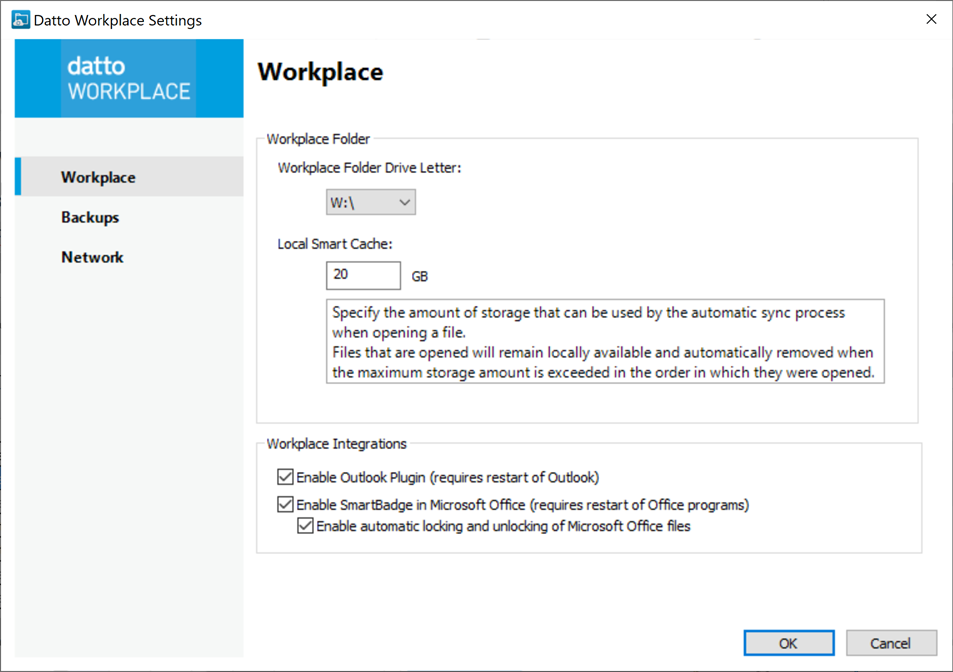
- Select a check box to enable a feature. Clear a check box to disable it.
- Click the OK button.
NOTE In order for your changes to take effect, you will have to restart the application associated with the integration.



