PERMISSIONS All users
NAVIGATION Various paths
Workplace retains all deleted files for at least 180 days, allowing you to easily restore projects, folders or files if necessary.
Restore and undelete are different:
- Undelete: Reverses the delete operation. The deleted project, folder or file will be placed back into its original location.
- Restore: Allows you to download the project, folder, or file to a specified location. This function is available only to the project owner and to Super Administrators.
If you want to undelete an item, refer to Deleting and undeleting.
NOTE You cannot restore or undelete files that have been quarantined or deleted as a result of a malware incident.
When performing a copy, revert, or restore operation within Workplace Online, a progress bar displays at the bottom of the window.
For more information, refer to The task progress bar.
How to...
NOTE At least one device needs to be online to perform a restore!
- Go to Workplace Online > Files > All
- Filter the list to show only Deleted Projects.
- Click the project you wish to restore. This will open the Project Detail for the deleted project:
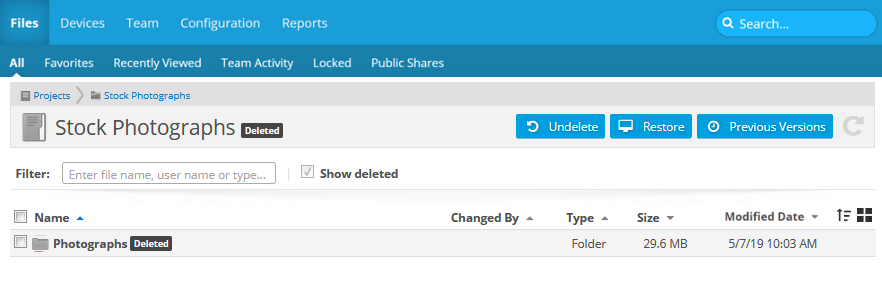
TIP The Previous Versions button allows for older versions of the project to be selected and undeleted or restored. Refer to Previous Versions.
- Click the Restore button.
- Select one of the following options:
-
Use Desktop folder: The restored files will be downloaded to your Desktop.
-
Use default restore folder: The restored files will be downloaded to the default downloads location.
-
Browse for a different directory: The restored files will be downloaded to the directory you select.
NOTE At least one device needs to be online to perform a restore!
- Go to Workplace Online
- Go to the project or folder in which the deleted item was located.
TIP Check Files > Team Activity to view recently deleted files.
- Select the Show deleted check box.
-
Locate the folder or file, either by navigating the folder structure or by using the Search field.
- Click the item. This will open the detail view of the deleted item.
TIP The Previous Versions button allows for older versions of the project to be selected and undeleted or restored. Refer to Previous Versions.
- Click the Restore button.
-
Select one of the following options:
-
Use Desktop folder: The restored files will be downloaded to your desktop.
-
Use default restore folder: The restored files will be downloaded to the default downloads location.
-
Browse for a different directory: The restored files will be downloaded to the directory you select.



