A project (a root level folder in Workplace) can be reassigned by the current project owner, by a team Super Administrator, or when a user is deleted.
-
Go to Workplace Online > Files.
-
Locate the project you want to reassign.
-
Right-click the project and select Manage > Reassign from the context menu. This will open the Reassign Project popup:
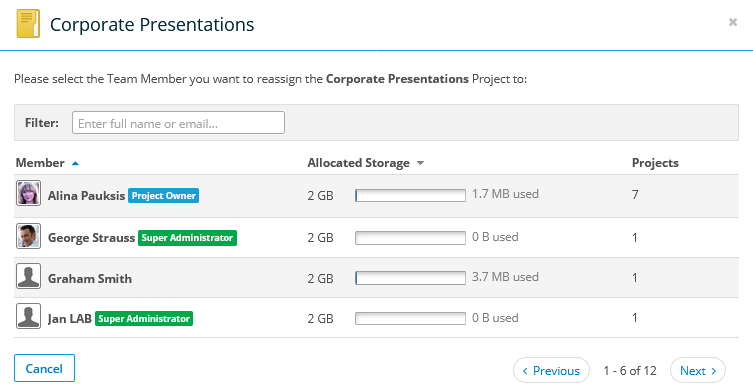
-
Select the new project owner.
-
Optionally select the Grant Full Access & Reshare permissions to old owner when reassigning the project check box.
-
Click Reassign Project.
-
Go to Workplace Online > Team > Manage Projects.
PERMISSIONS You must be a Super Administrator in Workplace Online to access the Manage Projects page.
-
Locate the project(s) you want to reassign. You may wish to filter projects by owner name if you plan to reassign all the projects that belong to one user.
-
Right-click the project or use the multi-select check boxes to select more than one.
-
Select Manage > Reassign from the context menu. This will open the Reassign Project popup:
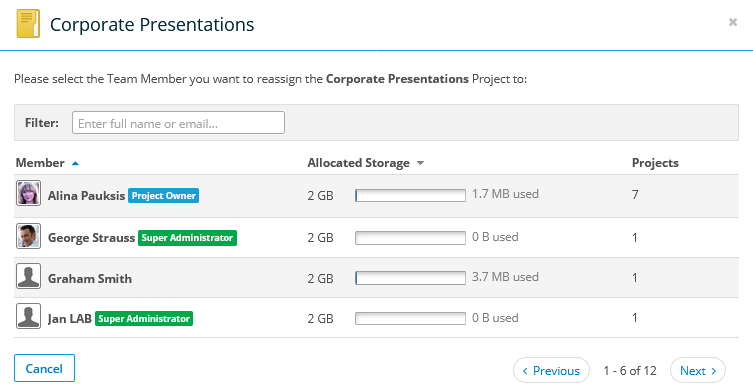
-
Select the new project owner.
-
Optionally select the Grant Full Access & Reshare permissions to old owner when reassigning the project check box.
-
Click Reassign Project.
-
If you are deleting a user, we recommend that you reassign their projects to a different users at the same time. To do so, go to Workplace Online > Users, and follow the instructions here: Delete a user.
-
If a user has already been deleted and you wish to reassign their projects now, please refer to I deleted a user and the projects they owned. Can I retrieve this data?



