NOTE Available only in v8.x. Not sure which version you have? Click here.
PERMISSIONS All users
NAVIGATION Windows taskbar > ![]() > Preferences... > Preferences button > Workplace Sync tab > Sync Project button
> Preferences... > Preferences button > Workplace Sync tab > Sync Project button
NAVIGATION Windows taskbar > ![]() > Preferences > Folder Sync tab... > Sync Project...> Sync Project to Local Folder > Select Project...
> Preferences > Folder Sync tab... > Sync Project...> Sync Project to Local Folder > Select Project...
NAVIGATION Mac menu bar > ![]() > Preferences... > Folder Sync... > Sync Project...> Sync Project to Local Folder > Select Project...
> Preferences... > Folder Sync... > Sync Project...> Sync Project to Local Folder > Select Project...
The Project Loader allows you to pre-populate projects with local data instead of syncing a project from the cloud. By copying the files from a local source, considerable time and bandwidth can be saved.
How to...
PERMISSIONS In order for projects to be visible and accessible to the Project Loader, first the project must be shared with the user who is using the Project Loader. Refer to Manage project, folder, and file team shares.
- Use one of the paths noted at the beginning of this topic.
- Select the Use Project Loader check box.
-
Select either Selective Sync or Full Sync.
-
Click Browse and navigate to the location where the local copy of the data is stored, then click OK:
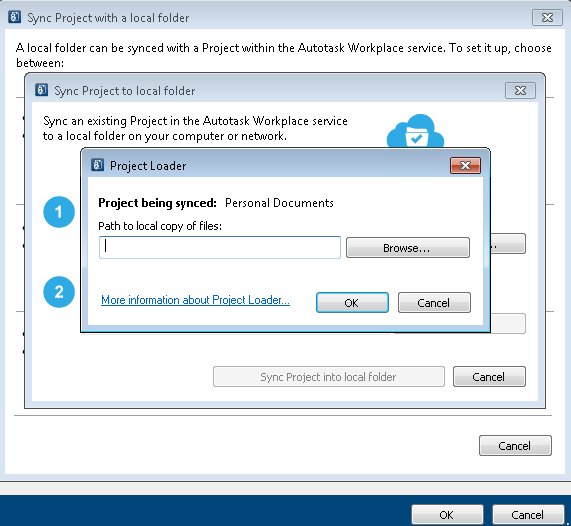
IMPORTANT The free disk space on the machine must be greater than the size of the folder selected plus 1GB!
-
Click OK to start the Project Loader. The system will execute the following steps:
- Step 1 - The Project Loader scans all the files within the selected folder:
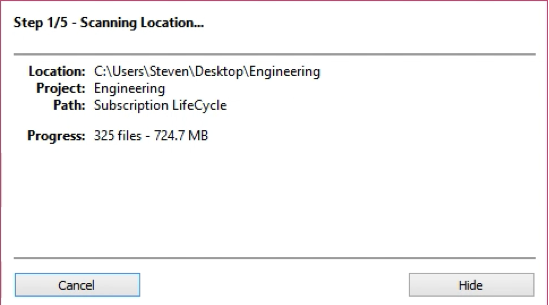
-
Step 2 - The files in local folder are copied to a temporary folder and indexed:
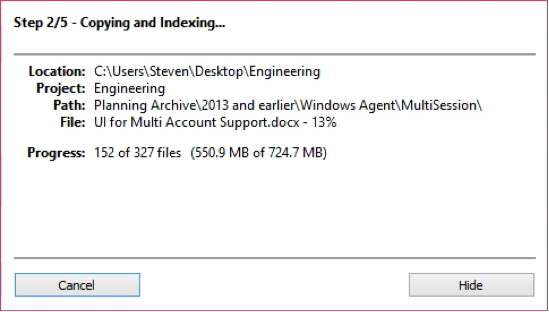
- Step 3 - The synchronization with the server is initialized:
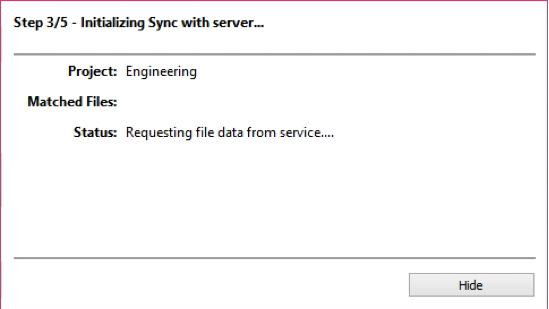
- Step 4 - The local project is populated with files that are available from the local source and where exact matches exist on the server.
Only exact matches are copied to the active project within the Workplace folder. Files that exist on the Workplace service with no exact match found in the local source will be synced down to the machine. Files that exist in the local source that are not matched will be ignored: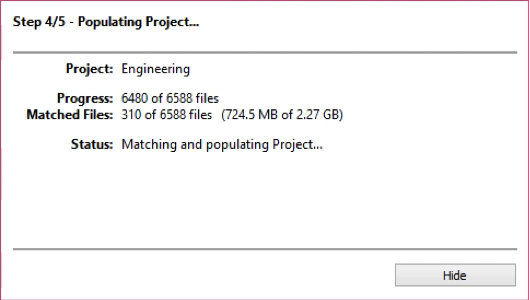
- Step 5 - The locally available files have completed copying to the locally stored project. The number of files that have been matched and copied are displayed, along with the amount of files needing to be synced (downloaded):
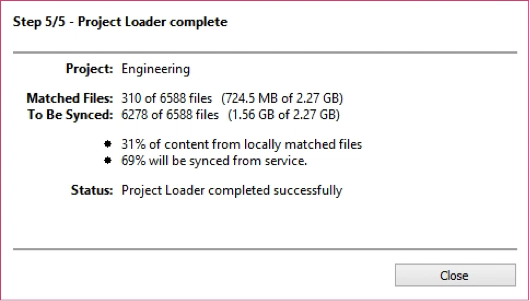
-
Click Close to complete the Project Loader and commence syncing the files not currently within the selected project.



