PERMISSIONS All users
NAVIGATION Workplace Online > Files > click a project, folder, or file > click Comments
A comment is a note that can be added to a project, folder, or file by a user, or by the system. Comments are a useful collaboration tool that provide a clear overview of conversation and events relating to the project, folder or file with which they are associated.
System comments are also included in the comments thread, providing an audit trail of project-related activity.
TIP For more detailed information on project activity, refer to Reports.
System comments are automatically created when:
- The item you're viewing the comments for was created.
- A file is changed.
- A team share is created.
- A public share is sent from within Workplace Online.
Icons indicate which event resulted in the creation of the comment:
TIP If the comment is new, the icon will be blue.
Regardless of the type of item the comment is associated with, the mechanisms for creating, viewing and managing comments is always the same.
How to...
- Locate the project or folder you wish to comment on in any of these locations:
- Find the project or folder to which you wish to add a comment in any of these locations:
- Use one of the following methods to access the comments area, depending where you are:
- In the detail views, click Comments to expand the comments area or select More > Comment in the button menu.
- In the list views, right-click the item and select Comment or click the
 icon and select Comment to open the comments area in a popup window.
icon and select Comment to open the comments area in a popup window.
- Click inside the text box. This will expand the notification area:
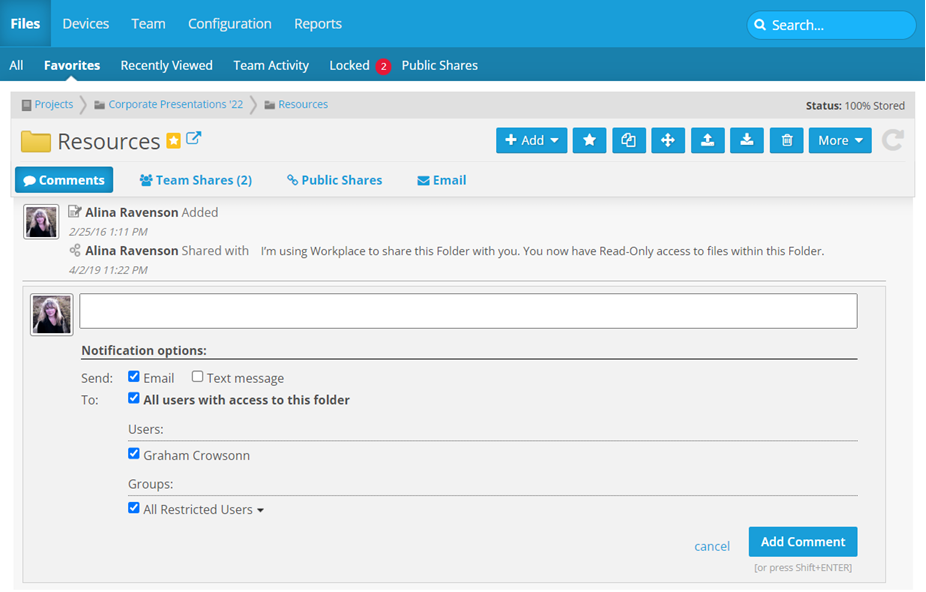
- Type your comment.
- To choose a notification type, select the Text Message and/or Email check box.
TIP If you don't want to send any notifications, clear both check boxes.
- Select the check boxes corresponding to the users and/or groups you wish to notify of your comment.
TIP Select the All Users with access to this Project check box to automatically select all users with whom the item has been shared.
- Click Add Comment.
PERMISSIONS You cannot delete system comments, which are marked with this icon: ![]() . Project owners can delete any non-system comments. Any user can delete their own comments.
. Project owners can delete any non-system comments. Any user can delete their own comments.
- To delete a comment, find the project, folder, or file from any of these locations:
- Click Comments. This will expand the comments area:
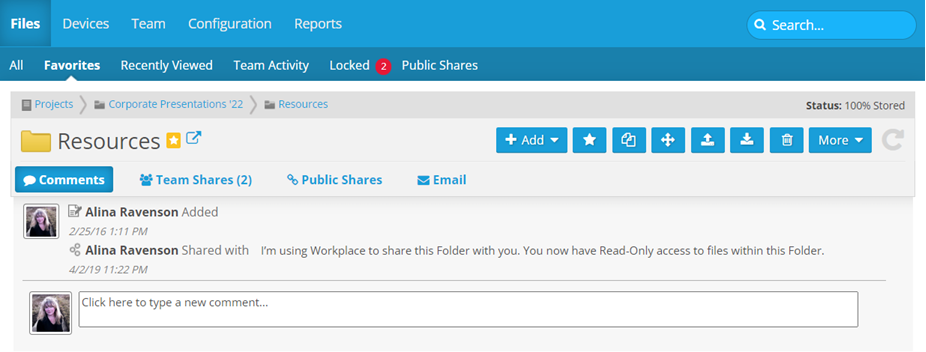
- Hover over the comment you wish to remove. If you have the correct permissions, a delete link will appear.
- Click the delete link.



