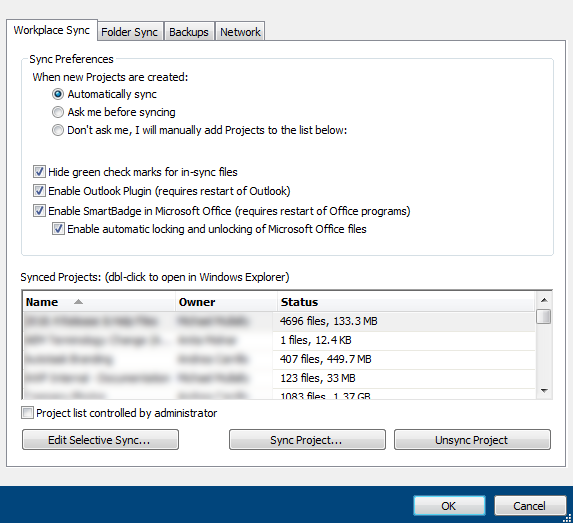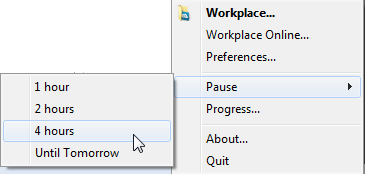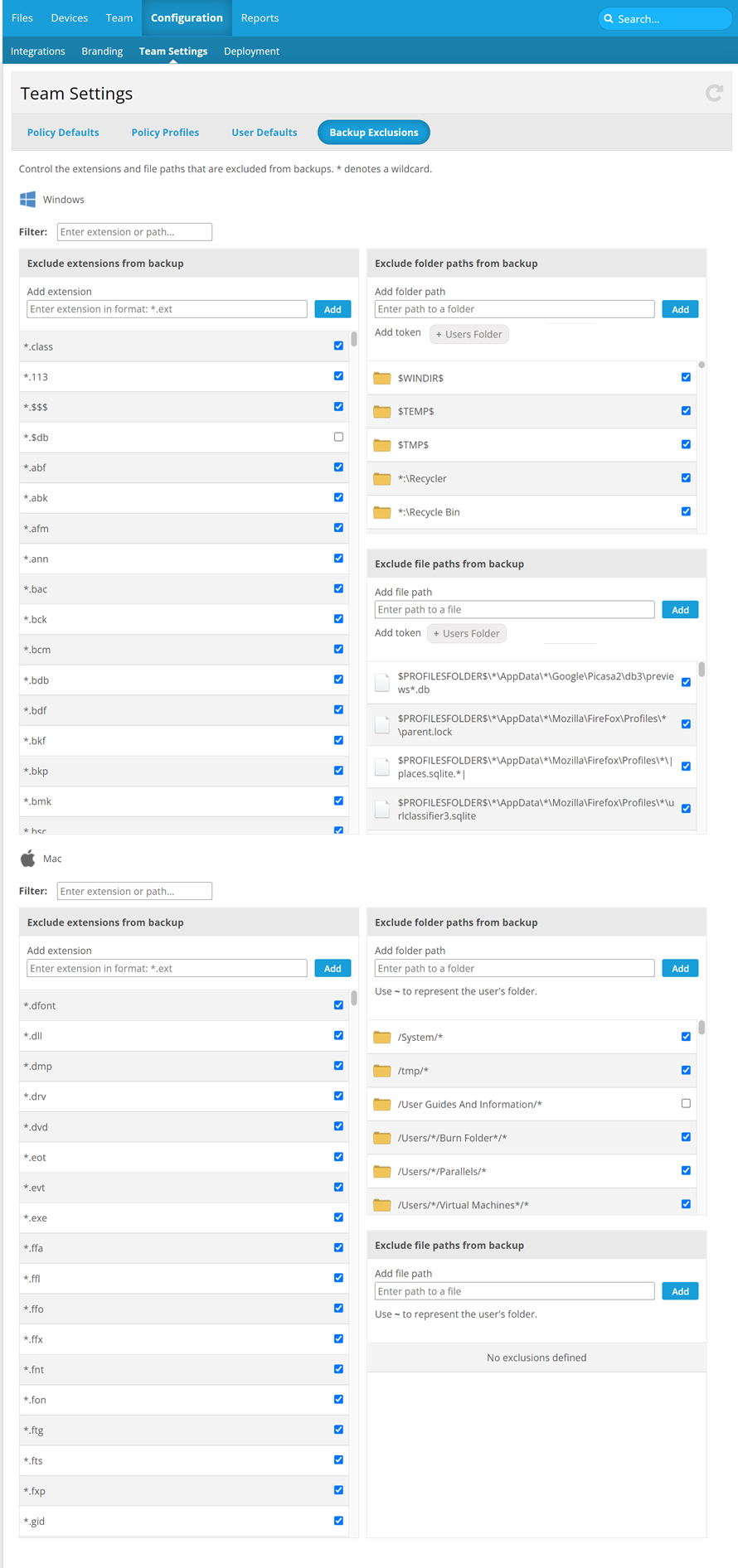2018.6 Service Update
November 27, 2018
NOTE The system requirements for Workplace Desktop and Workplace Server for Windows have changed. This version requires .NET 4.7.2 or later. Support for Windows 8.0 has been discontinued.
We're pleased to announce our 2018.6 Service Update, which includes Workplace Desktop and Server 7.4, and contains the following features and issue resolutions:
Features
This release features SmartBadge for Windows! SmartBadge is an interactive badge that's displayed when opening a Microsoft Office document synced via Workplace to your device.
SmartBadge offers the following functionality:
- Displays file lock status
- Smart-lock - automatically lock and unlock files when you are online
- Manual file locking and unlocking
- File locking notifications, when other users lock or unlock the file
- File conflict management
- Indicators for read-only permissions and modifications made by other users
When you open a Microsoft Work, Excel or PowerPoint document in a supported version of Microsoft Office, the SmartBadge will be displayed in the form of an icon indicating the status of the file. Clicking on the SmartBadge will show further information and options, dependent on the current state of the file.
NOTE SmartBadge for Windows requires Office 2013, 2016, 2019, or Office 365.
For more information about SmartBadge and how to enable it, please refer to SmartBadge.
We've made several feature and interface improvements to the Workplace Outlook plugin in Workplace Desktop for Windows:
- The tree navigation for file selection has been replaced with one that allows you to sort and filter items. It is also much more robust and responsive.
- You now have the ability to customize your Public Link options before you send an email without affecting your default settings.
- In addition, you can now choose to simply attach the original file to your email.
- We've also renamed some buttons and instructional text to make the interface more intuitive and to improve your user experience.
NOTE The Workplace Outlook plugin requires Outlook 2013 or later.
We've added an Enable Outlook Plugin option to the Sync tabin Workplace Desktop for Windows, which allows you to enable or disable the Workplace Outlook plugin:
We've also added a new policy that allows Administrators to set the Outlook Plugin option to enabled or disabled by default upon installation.
For more information on that, please refer to Select Policies.
We've added the ability to pause Workplace activities via Workplace Desktop. You now have the option to temporarily suspend Workplace Desktop functions for one, two, or four hours, or until midnight:
You may also pause and resume Workplace processes from the Workplace app options window of Workplace Desktop, where the Disconnect and Connect buttons have been renamed Pause and Resume.
For more information, please refer to Pause or resume the Workplace app.
Our Exclude Custom Folder and File Paths from Backup, previously available for Windows only, has been extended to support Mac as well.
Workplace automatically excludes files and folders that would be of no value in a restore (for example, cache files) from backup. Excluding those items offers two significant benefits. First, there's less data to back up, so your backups finish faster. Second, these kinds of files are often difficult to back up because they change almost constantly; if they're excluded, backup is more robust.
Since we can't know how you've structured your files, there's no way for us to automatically exclude everything that probably should be excluded from backup.
With this feature, you can add your own custom paths and files to exclude from backup sets, making Endpoint Backup faster and more efficient.
To learn how to add and manage file and folder exclusions, please refer to Policy Defaults.
NOTE Workplace Desktop 7.4 for Mac is required for this feature.
We've redesigned the Workplace notifications that appear on the Mac OS to better blend with standard Mac notifications.
A new back end feature maximizes backup efficiency in Workplace by reducing the frequency of backup for system-generated files that rapidly change. While this change will not impact your Workplace interface, it will improve your user experience by making the backup portion of the Workplace service more efficient.
Issues
In addition to a variety of minor enhancements and stability improvements, the following issues are resolved in this release:
When a specific, unusual sequence of steps were executed with multiple unsent emails open, the Workplace link would be inserted into the wrong email.
Edit Public Link on Windows Desktop now shows the existing configuration.
In some scenarios, the Progress indicator was not displaying the correct status. This issue has been resolved.
Outdated log files are now automatically deleted, freeing up disk space.