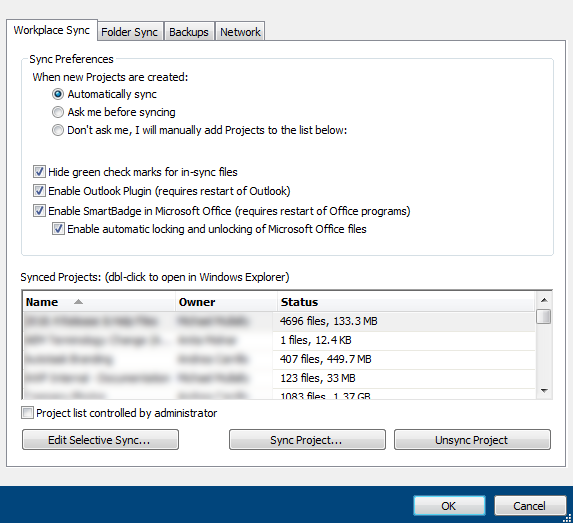NOTE Available only in v8.x. Not sure which version you have? Click here.
PERMISSIONS All Workplace Desktop users
NAVIGATION Windows taskbar > ![]() > Preferences... > Preferences button > Workplace Sync tab
> Preferences... > Preferences button > Workplace Sync tab
NAVIGATION Mac menu bar > ![]() > Preferences... > Workplace Sync tab
> Preferences... > Workplace Sync tab
This tab allows you to set your preferences for syncing, and to access a variety of other sync-related functions.
This topic describes how to set your Workplace sync preferences on this tab. For more information concerning other functions accessed here, refer to:
Sync and unsync projects with Workplace Desktop
PERMISSIONS If the Projects to Sync policy is enabled for you, the Project list controlled by administrator check box on this tab will be selected by default, but you may clear the check box to customize the projects you wish to sync. If you select the check box again, only projects designated in this policy will be synced.
How to...
- Go to Preferences... > Preferences button > Workplace Sync tab (see paths, above)
- Set your preferences as described in the table below.
| Setting | Definition |
|---|---|
| When new Projects are created | Select a radio button to specify how you would like Workplace to handle syncing for new projects. The options are: Automatically sync: Select this options if you would like Workplace to sync all new projects without your interaction.. Ask me before syncing: Select this option if you would like Workplace to prompt you before syncing new projects. Don't ask me, I will manually add projects to the list below: Select this option if you only want to manually control which new projects are synced. |
| Hide green check marks for in-sync files | Select this option to hide check marks on files within the Workplace folder that are fully synced. |
| Enable Outlook Plugin (requires restart of Outlook) |
This option allows you to enable or disable the Workplace Outlook plugin |
| Enable SmartBadge in Microsoft Office (requires restart of Office programs) | Enabled or disables Workplace's SmartBadge feature. For more information, please refer to SmartBadge |
| Enable automatic locking and unlocking of Microsoft Office files |
This feature, which works in conjunction with SmartBadge, allows Workplace to automatically lock and unlock Microsoft Office files that are synced to Workplace when you open or close them. |
- Click OK.