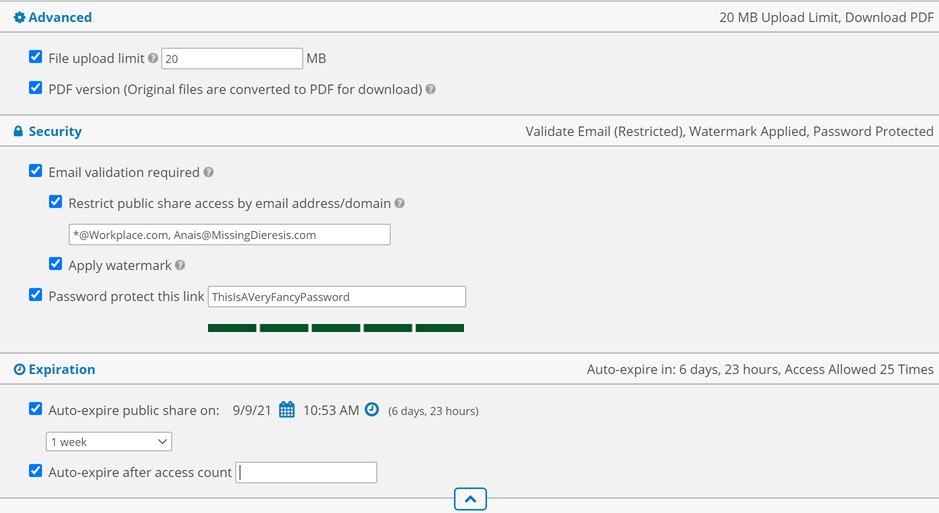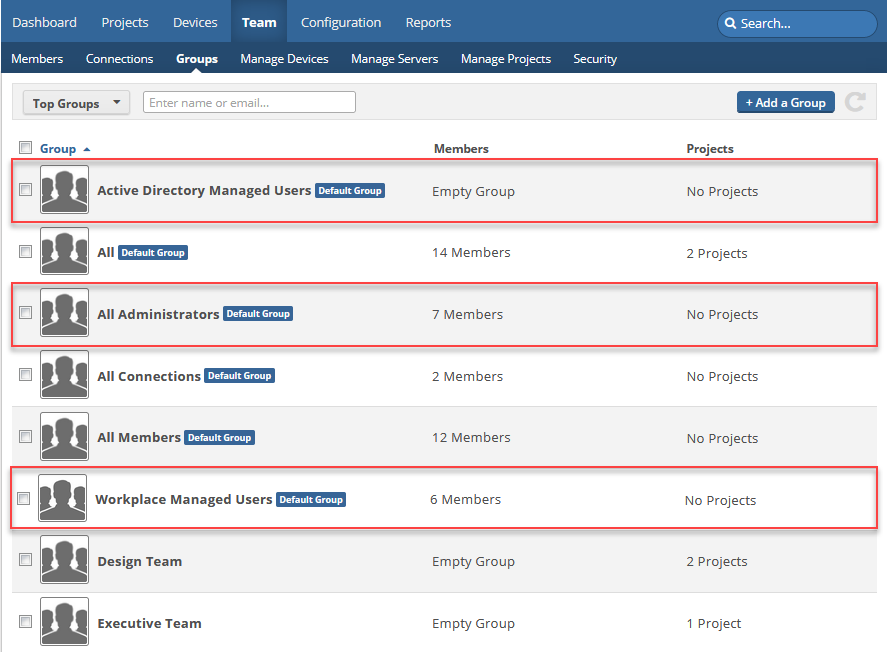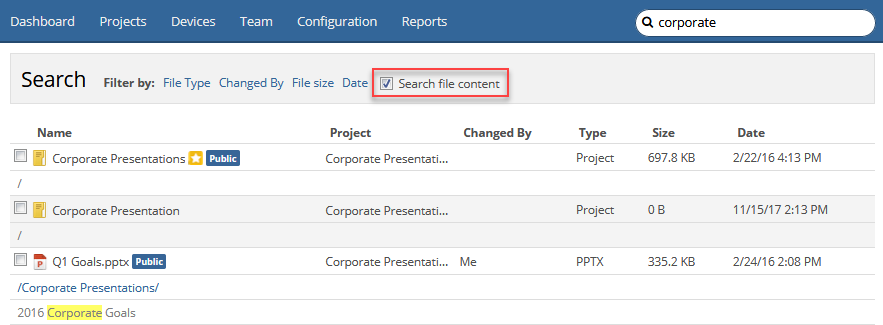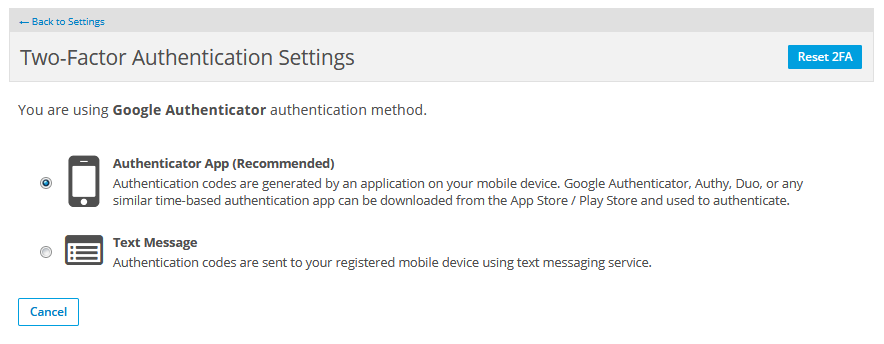2019.2 Service Update
April 11, 2019
We're pleased to announce our 2019.2 Service Update, which contains the following features, changes, and issue resolutions:
Features
Public shares (formerly known as "public links") allow anyone who has access to the Internet to view, download, edit, and upload files stored on Workplace, making it possible to collaborate with users who do not have an account with your Workplace team.
Now public shares are even easier to use. We've simplified the interface to allow you to define what public share recipients are able to do with a single click and, at a glance, identify the share settings.
There is a precise 1:1 mapping between the old functionality and the new; we've just made things more intuitive. So all of your current public shares will continue to work, and their settings will remain exactly as they were before this release.
To use the new interface:
- Navigate to the project, folder, or file you want to share publicly.
- Click the Public Share tab.
- Toggle the Allow public access to this Project via a Public Share Link switch on.
- Click the tile that describes what you want recipients to be able to do:
| Project/Folder Public Shares | File Public Shares |

|
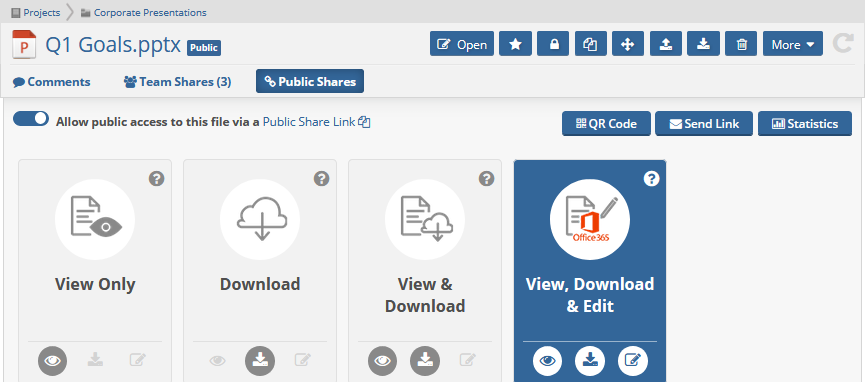
|
- Make your adjustments. All changes in this process are automatically saved.
For more detailed information on creating and using public shares, please refer to Managing project, folder, and file public shares.
NOTE Please note that "shares" (access granted to members of your team) are now called a team shares. For more information, please refer to Manage project, folder, and file team shares.
We've expanded our default groups in the Groups list to include All Administrators, Active Directory Managed Users, and Workplace Managed Users. These groups, which are automatically populated with users who match the group descriptions, will help streamline sharing, group management, policy profile, and communication tasks.
For more information, please refer to Groups and Policy Profile Detail.
By default, your search criteria will be applied to file names only. This approach will give you faster results and fewer of them, making it easier to find what you're looking for. If you want to search file contents, just select the Search file content check box on your search results page:
For more information, please refer to Search.
The Uploading files to a project or folder via email interface has been streamlined, and now displays an explicit list of who can upload files via email when this feature is enabled:
| Publicly Shared | Not Publicly Shared |
|---|---|
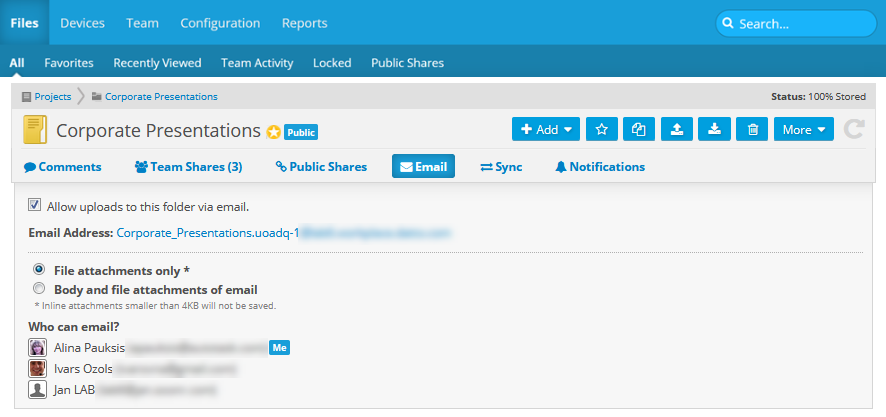
|
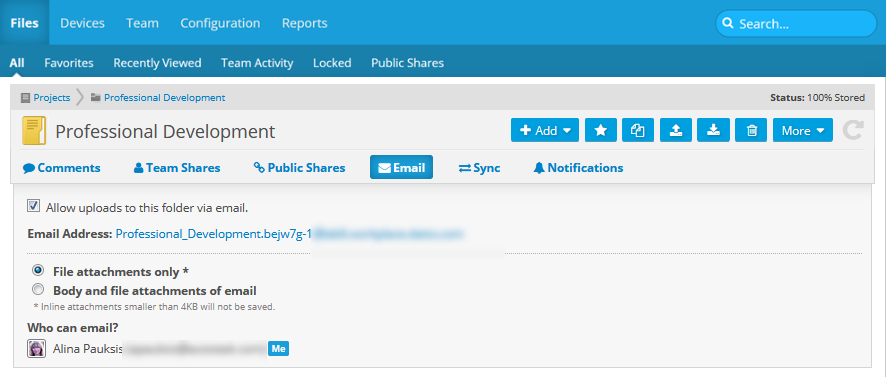
|
Changes
The Public Shares and Team Shares reports, previously restricted to super-Administrators, can now be accessed by Administrators.
For more information, please refer to Reports
When uploading nested folders to a public share, a message now informs you that the process will collapse the folder structure. This means that all files within the folder structure will be uploaded, but the structure itself will be lost. The message suggests that you zip the highest level folder before uploading if you want to retain the structure.
We've updated the Two-factor authentication configuration page to note that Google Authenticator, Authy, Duo, or any similar TOTP (time-based one-time password) authentication app can be downloaded from the App Store/Play Store and used to authenticate.
During implementation and deployment , a common approach is to upload data and create users with the Suppress Welcome Emails policy enabled, and then resend the welcome email once migration and setup is complete.
Share notification emails were previously sent to share recipients even if the user had not yet activated their account. Share notifications will now only be sent to users who have activated their accounts, avoiding confusing emails prior to resending the welcome email.
For more information, please refer to Deploying Workplace: Full migration model, Deploying Workplace: Hybrid model, and Select Policies.
The desktop popup notifications concerning the number of files added, deleted, or changed have been retired due to limited usefulness. If files to which you have access have been updated, you will still be notified.
The Backup Exclusions tab on the Policy Defaults page is...long. And on pages that involve a lot of scrolling, it's easy to miss the Save button at the bottom. So we've implemented a floating panel for the Save and Revert buttons that's always visible, no matter which portion of the page you're viewing:
In Workplace Manager, the Autotask Status link under the ? icon in the top right has been changed to Service Status, and will now direct you to status.datto.com, where you can monitor the status of all your Datto products.
Issue Resolutions
As with every release, we've resolved internally-detected issues and have made improvements to the general stability and presentation of the Workplace Service to ensure the best possible experience.
When the undelete process failed due to insufficient storage quota, the error message was unclear. It has been amended for clarity.
The Show Selected Policies check box should be selected by default for Workplace Manager, just as it is in Workplace Online.
Email notification concerning lost Active Directory connections did not support a scenario in which multiple AD integration agents are configured. The notification has been amended with appropriate information.
When a project was shared with a user, all users with whom the project had previously been shared were notified via Workplace Desktop.
Users were prompted for two-factor authentication when launching Workplace Online from the Workplace Desktop tray menu, even if they had an open Workplace Online session. Users will now only be prompted for 2FA when it is enabled for their account, the Require Password option in Desktop Preferences is enabled, and there is no open Workplace Online session.
When an email uploaded to Workplace via the Uploading files to a project or folder via email feature was viewed in an email application such as Outlook, random characters had been replaced with the equals (=) sign. Emails uploaded via this mechanism now maintain the email body text correctly.
Downloading a subset of files in a folder instead of the whole folder from Workplace results in unexpected, generic .zip file names.
On the Connections tab, storage information and the Manage Storage option, neither of which apply to connections, were displayed.
General enhancements to make the Workplace Service more robust. Devices could potentially get into a state in which they were attempting to back up a file that had since been deleted or moved, and the backup status would stay at ~99% in perpetuity.
Team Administrators were able to change the security role for the IUL team by editing the user in Workplace Manager. They should not be allowed to make any changes to the IUL team.
Sporadically, no preview was available for .MSG files exported from Outlook. A "Preview Generation Failed" message was displayed.