2019.6 Service Update
October 31, 2019
We're pleased to present our 2019.6 Service Update. This service update includes the following:
Features
We're very pleased to announce our new Workplace Manager/ConnectWise integration. You'll be able to track developing sales opportunities, then provision your new Workplace teams from within ConnectWise. Billing is integrated as well, so you can invoice for recurring services from your PSA solution. For more information, please refer to Integrate with ConnectWise and Map a Workplace team to ConnectWise
We've extended the trial period for new teams from 14 days to 30 days. For more information on creating new teams, please refer to Create or edit a team.
We've expanded the Ransomware Detection & Management feature introduced in our 2019.1 Service Update to include ransomware incidents involving your backed up files. For details, please refer to Security and Ransomware Incident details.
In the event of an interruption in your network connection during the upload of a large file to Workplace Online (including public shares) the upload failed. In order to minimize the impact of potential network interruptions, we've enhanced our back end processes to better handle the upload of large files. We've also implemented an automatic retry in the event that your upload to Workplace Online does not complete.
Uploads will now continue, even in the event of network instability, as long as your Workplace session is still valid. The process will also will be more robust, especially when uploading large files.
For more information, please refer to Uploading items to Workplace Online and/or Managing project, folder, and file public shares.
We've added a new interactive Shares column to the All Projects. Now you can see if an item is shared and how many users or groups it's been shared with. And if it's a public share, you can access additional functions. access Public Share settings, info, and link, all directly in the Project tab: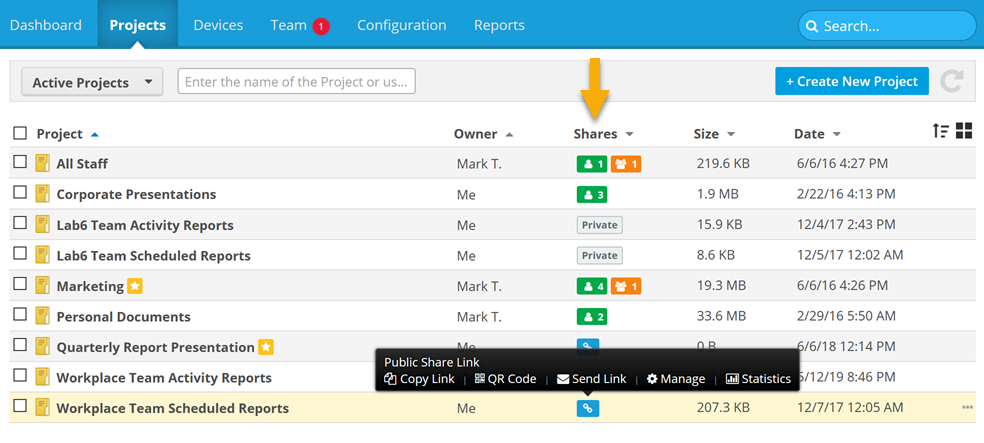
Workplace will now recognize any name changes made on a device and update the device name in the service accordingly.
In order to improve security and guard against unauthorized account access attempts, we've updated our interface and workflow for password retrieval. When you click the Forgot Password link on your login page, the following prompt will display: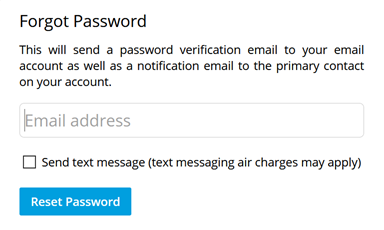
Just enter your email address, optionally select the Send text message check box, and click Reset Password. This will send a password verification email to your email account as well as a notification email to the primary contact on your account.
For more information on logging in, resetting your password, or setting up two-factor authentication, please refer to Log In.
Changes
As we move forward with our single sign on integration, we've updated our login page to reflect standard SSO conventions. You'll first be prompted to enter your username, then move on to the next page, where you'll enter your password. For details, please refer to Log In and Single sign-on integration guide.
Issue Resolutions
In addition to a variety of minor enhancements and stability improvements, the following issues are resolved in this release:
In the event that a public share was created by a user, the presence of the public share was not indicated in other users' Workplace Folder. The issue has been resolved and the correct link badge now appears.
In isolated, specific disconnection for the Workplace service scenarios, Workplace Desktop and Workplace Server would not automatically reconnect to the Workplace service. The issue has been corrected.
The Reveal in Explorer/Finder icon ![]() was not displayed for all locally synced items on item detail pages. The issue has been corrected.
was not displayed for all locally synced items on item detail pages. The issue has been corrected.
The Users and Users by Group Special Reports were displaying storage allocation for unlimited storage teams, which is not a useful metric under those circumstances. They now display a Storage Used column instead.
Users who manage a large number of Workplace teams were experiencing long page load times, especially in the Teams area of Workplace Manager. We have made back end changes to the service that will vastly improve performance and user experience.
Some system-automated team lifecycle events, such as when a team trial expires and moves the team into a deleted state, or when a team is permanently deleted after being in a deleted state for 90 days, were not displayed in reports. The issue has been resolved, and all automated team lifecycle events now appear in reports and are identified as "System Automated."



