2019.4 Service Update
July 3, 2019
We're pleased to announce our 2019.4 Service Update for Workplace Online
Custom URL
Workplace Manager now offers the option of creating a custom URL for your customer teams. Simply go to the Workplace Branding page, enter the subdomain of your choice, and click the Reserve URL button. We'll check if that URL is available and display the results on screen immediately. If your subdomain has already been taken, just enter another.
Your customers can always to access their Workplace accounts via the original URL, but now they'll have the additional option of using your custom URL.
NOTE As you know, administrators and super-administrators on individual teams can override your branding. In that case, users on the team can access Workplace place via the default URL, your custom URL, or their own custom URL.
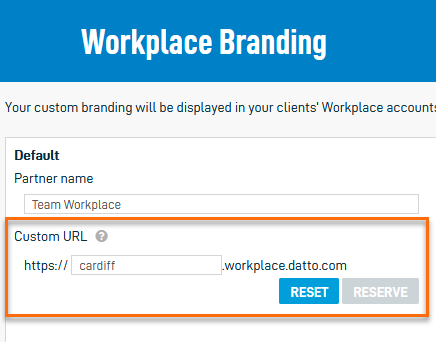
Public Share Email Validation & Watermark
We've enhanced the security of public shares with two new options: email validation to access a public share link, and document watermarks. If you select these options when you create your public shares, they will work in tandem to create an automatic audit trail indicating precisely who accessed the link, and who uploaded or manipulated documents in any way.
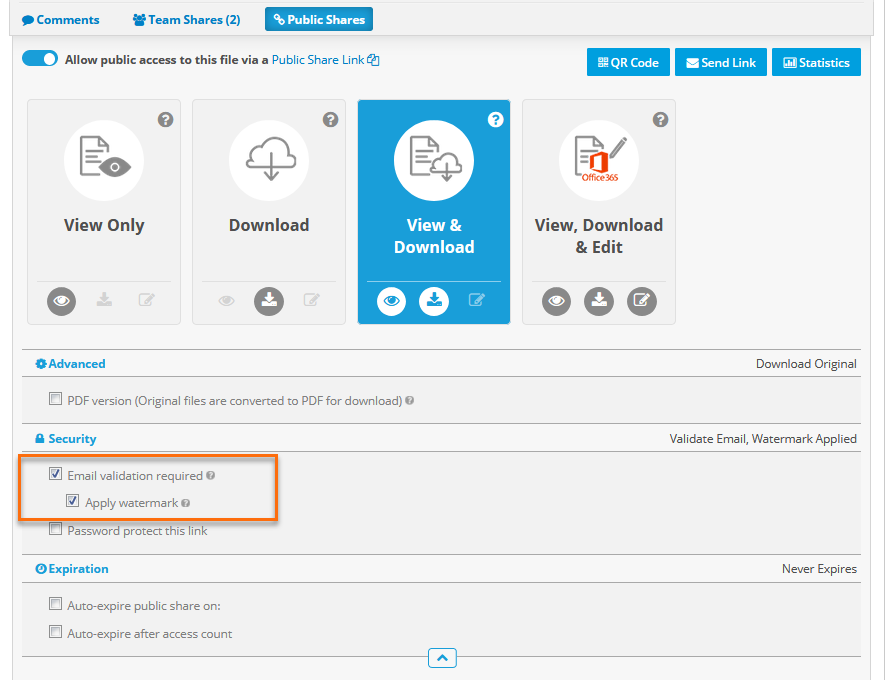
When you select the email validation option in the security section of the Managing project, folder, and file public shares page, the public share recipient will be prompted to enter their name (optional) and email address (required) when they access the share. An email containing a link to the public share is sent to the address they've entered. To access the publicly shared item, the recipient will simply click the link.
NOTE The email addresses (and names, if provided) of public share recipients who accessed documents can be tracked in Reports and will appear under the file name on the Project Detail and Folder Detail views. This information is also tracked on the can also be tracked on the Public Access tab of the Managing project, folder, and file public shares popup.
The watermark feature, available only when the email validation option is selected, stamps the email address of the user viewing the file on the PDF version of the document.
NOTE The watermark feature is not available for Upload Only and Edit, Download & Upload public share types.
NOTE Watermarks are only applied to files that are converted. Please refer to File conversion limits for more information. Files that cannot be converted or are viewed in their native application will not have a watermark applied.
Project Creation Policy
We've added a policy under the User section of the Select Policies page that governs who can and cannot create new projects in Workplace. Users or groups or users to whom this policy is applied will not be able to create new projects.
This feature can help you avoid the proliferation of unnecessary and perhaps unwanted projects and keep your Workplace workspace structured in a manner that best reflects and supports your internal processes.
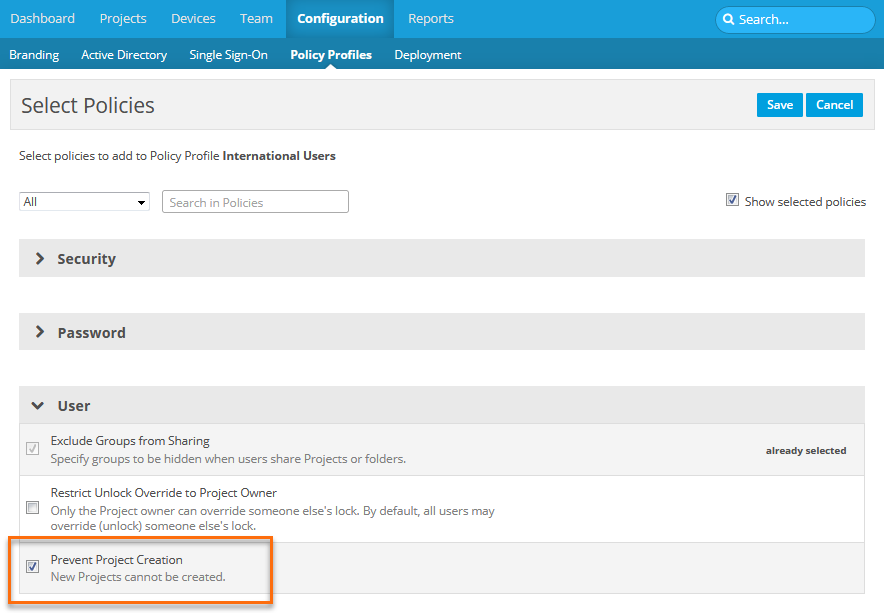
New Special Report
We've added a new special report, Users by Group, to the Reports page. This report list all users by group membership and provides information on user contact information, role, allocated storage, create date, and last login. As with all special reports, this one may be exported and/or scheduled for automatic generation and email delivery.
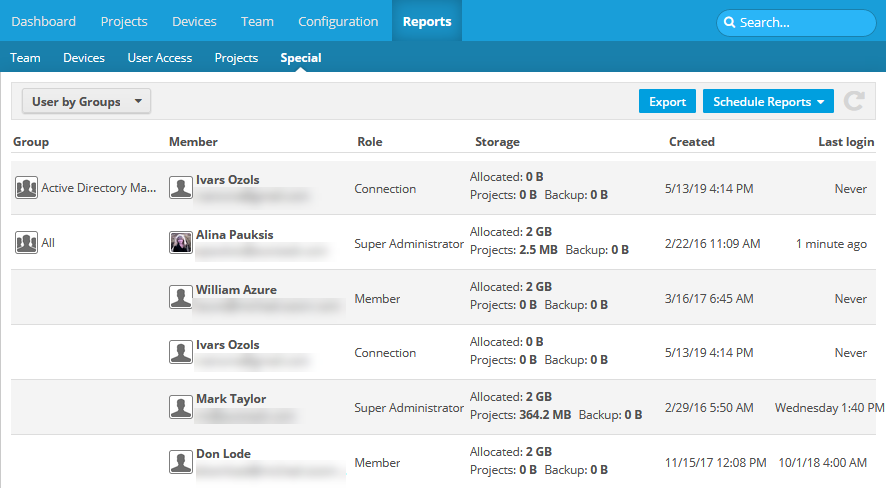
Ransomware Workflow Improvement
After you've confirmed a ransomware incident, the next logical step is to revert all affected files to their state before the ransomware attack. This is a critical step. Just to make certain that you've taken advantage of all possible containment measures, we've made the following tweaks to the workflow you'll experience when managing these incidents:
- We've moved the Revert button to the top button bar when the incident is in a Confirmed state. This will make it easier to find.
- If you choose to complete the incident without reverting, Workplace will now ask you to confirm that you do not wish to revert.
Simplified Team Deletion
In Workplace Manager, you'll now be able to delete a team without first deleting all users. Deleted teams will be placed in a "deleted" state but retained for 90 days, after which the team will be deleted automatically and permanently. You may reactivate a deleted team at any time during the 90-day window.
In addition, we've removed the Trial Days Remaining column and have replaced it with a combined Status column that carries information about both trial teams and deleted teams. When trial teams expire, their status will automatically change to "Deleted in X days," and will count down from 90.
To find deleted teams that have not been permanently removed, go to Teams, and filter the list to display only those teams:
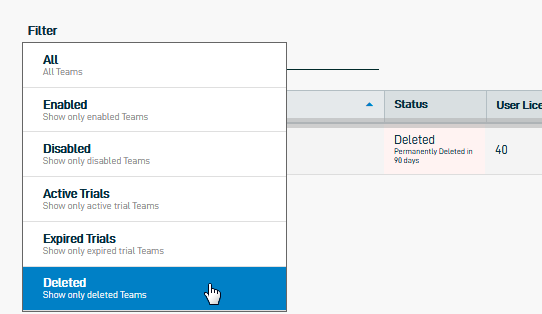
To re-enable a deleted team, go to the Create or edit a team page and select the Team Enabled check box.
Copy Email Links to Clipboard
Previously, clicking the email address in a public share or in the Uploading files to a project or folder via email interface resulted in the display of a new email message with that email address populating the "To" field. Because the intent is usually to share the email address, not email to it yourself, clicking the email address in the Workplace interface now copies the email address to the clipboard instead.
Super-Administrators Name Displayed
In various parts of the interface, including on the Projects and Reports tabs, any changes made by a super-administrator displayed only "Super Admin" in the Changed By column. Since this wasn't particularly helpful in environments with multiple super-administrators, the super-administrator's name will now be displayed.
Reports Still Send for Disabled Teams
Scheduled reports were being sent to disabled teams. Scheduled reports will now be sent only to active users on active teams.
Backup Status Widget Not Drillable
Following our last release, it was not possible to drill into the backup widget on the Dashboard. You may now drill into the data in that widget.
Billing Portal Link Visibility not Limited to Manager Administrators
Non-administrator users could see the Pay Your Bill portal link, though it simply redirected them to the Dashboard if clicked. The option is now only visible to Manager Administrators, as designed.
Folder Does Not Display Children
When syncing a folder with "#" in the name from a server via Workplace Online, the folder structure did not expand. This issue has been resolved.
Some Emails Sent from @autotask.net
All automated emails will now come from @workplace.datto.com.
Minor Interface Issues
We've corrected a few minor cosmetic issues that were introduced with our 2019.3 rebranding release.



